Using LinearGradientBrush to draw a 3D button
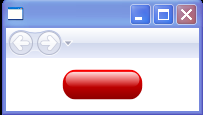
<Page xmlns="http://schemas.microsoft.com/winfx/2006/xaml/presentation"
xmlns:x="http://schemas.microsoft.com/winfx/2006/xaml"
HorizontalAlignment="Stretch" VerticalAlignment="Stretch">
<Rectangle Width="80" Height="30">
<Rectangle.Fill>
<VisualBrush>
<VisualBrush.Visual>
<Grid Width="80" Height="26">
<Grid.RowDefinitions>
<RowDefinition Height="2*" />
<RowDefinition Height="*" />
</Grid.RowDefinitions>
<Rectangle Grid.RowSpan="2" RadiusX="13" RadiusY="13">
<Rectangle.Fill>
<LinearGradientBrush StartPoint="0,0" EndPoint="0,1">
<GradientStop Color="Red" Offset="0" />
<GradientStop Color="DarkRed" Offset="1" />
</LinearGradientBrush>
</Rectangle.Fill>
</Rectangle>
<Rectangle Margin="3,2" RadiusX="8" RadiusY="12">
<Rectangle.Fill>
<LinearGradientBrush StartPoint="0,0" EndPoint="0,1">
<GradientStop Color="#dfff" Offset="0" />
<GradientStop Color="#0fff" Offset="1" />
</LinearGradientBrush>
</Rectangle.Fill>
</Rectangle>
</Grid>
</VisualBrush.Visual>
</VisualBrush>
</Rectangle.Fill>
</Rectangle>
</Page>
Related examples in the same category