| 8.3.SmartArt |
| 8.3.1. | Create a SmartArt Graphic | 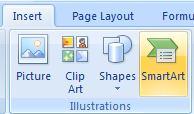 |
| 8.3.2. | SmartArt Graphic Purposes | 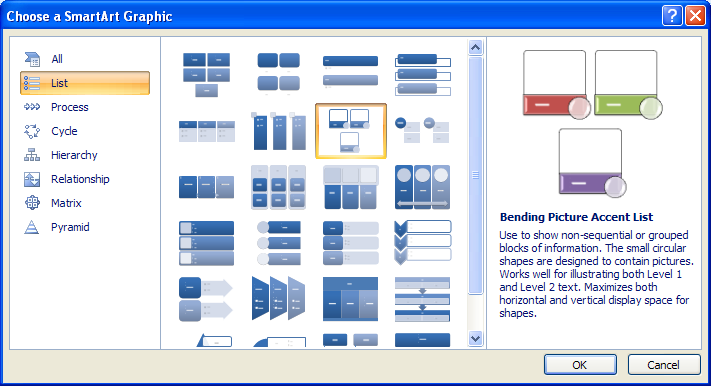 |
| 8.3.3. | Show or Hide the Text Pane | 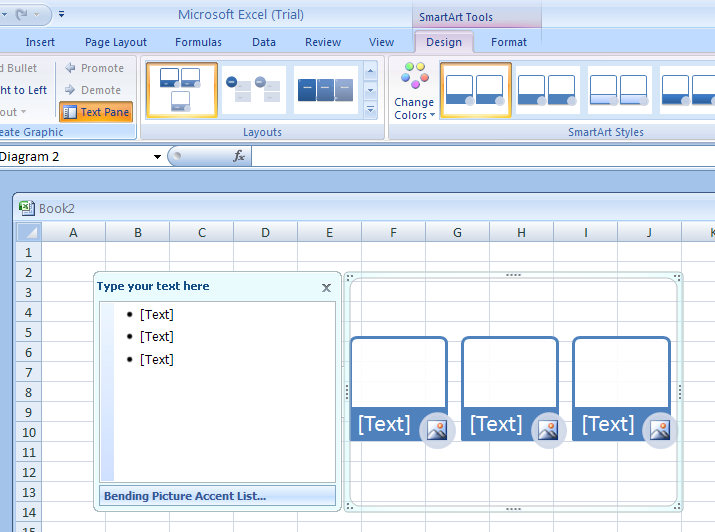 |
| 8.3.4. | Resize the Text pane | 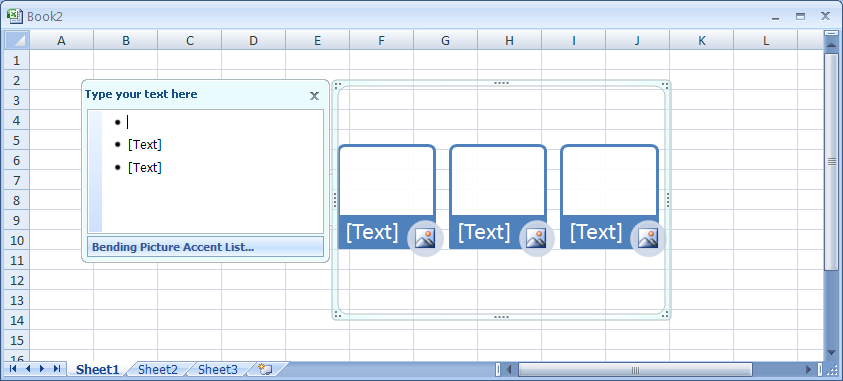 |
| 8.3.5. | To move the Text pane |  |
| 8.3.6. | Work with Text in the Text Pane | 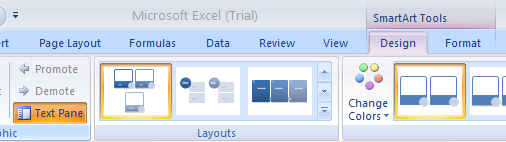 |
| 8.3.7. | Remove a shape from a SmartArt graphic | 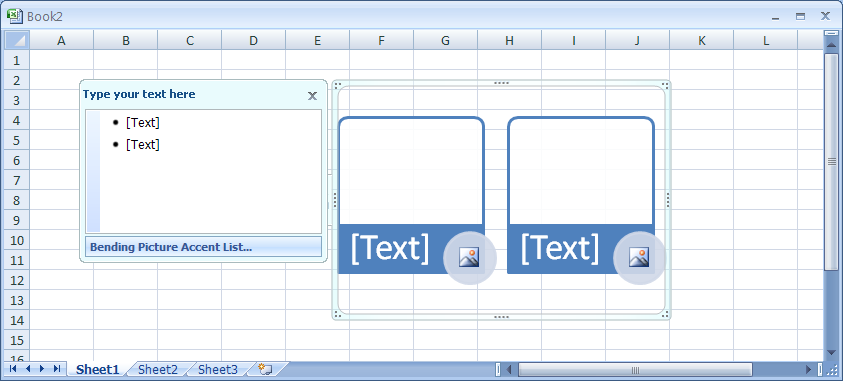 |
| 8.3.8. | Add a Shape to a SmartArt Graphic | 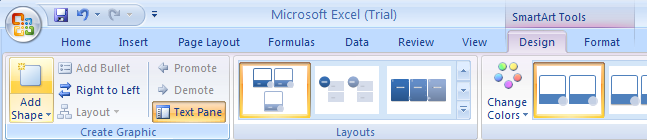 |
| 8.3.9. | Change Shapes in a SmartArt Graphic |  |
| 8.3.10. | Reset a SmartArt graphic back to its original state | 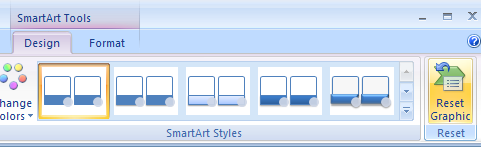 |
| 8.3.11. | Resize a SmartArt Graphic | 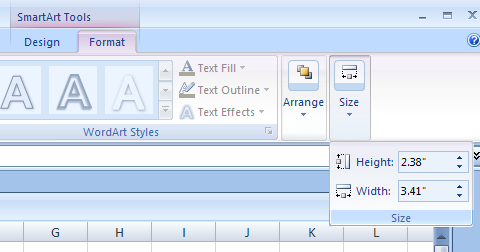 |
| 8.3.12. | Arrange shapes in a SmartArt graphic | 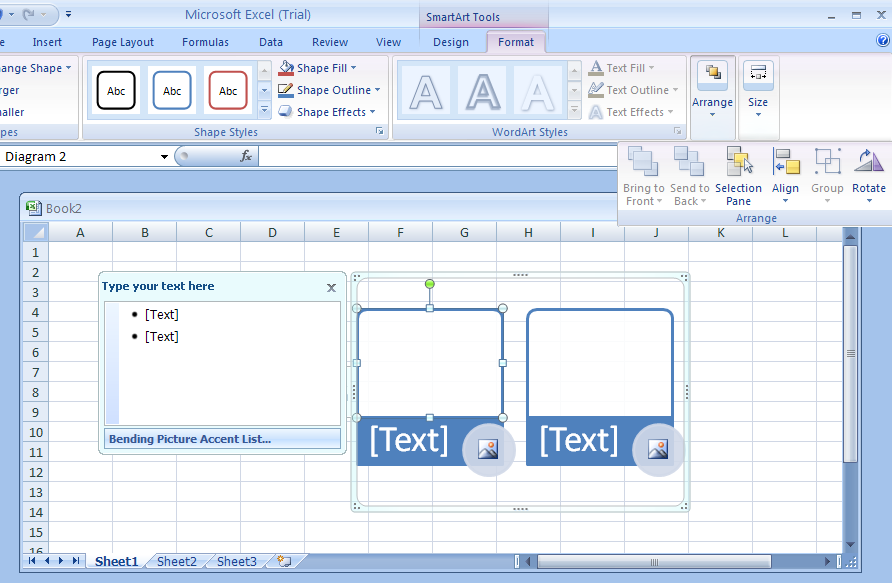 |
| 8.3.13. | Edit a SmartArt graphic shape in 2-D | 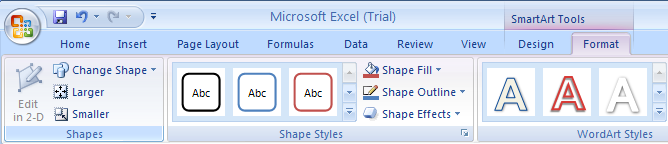 |
| 8.3.14. | Apply a Quick Style to a SmartArt Graphic | 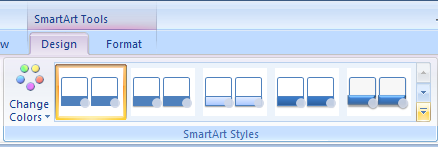 |
| 8.3.15. | Change a Smart Graphic Orientation | 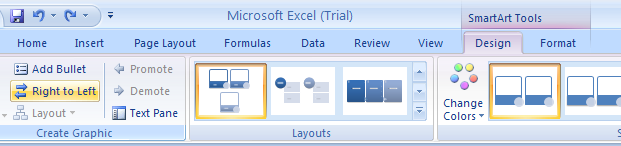 |
| 8.3.16. | Change a SmartArt Graphic Layout | 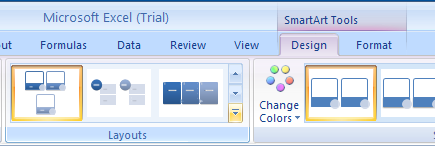 |
| 8.3.17. | Change a SmartArt Graphic Colors | 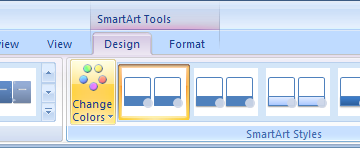 |
| 8.3.18. | Apply a Shape Fill to a SmartArt Graphic | 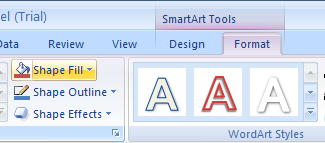 |
| 8.3.19. | Apply a Shape Outline to a SmartArt Graphic |  |
| 8.3.20. | Apply a Shape Effect to a SmartArt Graphic |  |
| 8.3.21. | Create an Organization Chart Using a SmartArt Graphic | 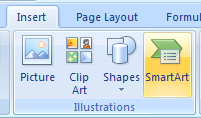 |