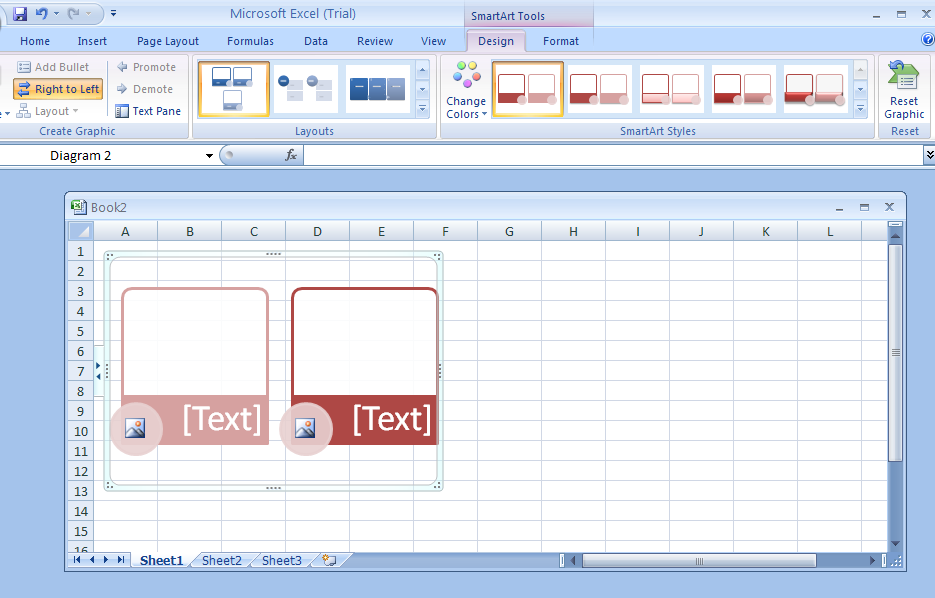Click the SmartArt graphic.
Click the Design tab under SmartArt Tools.
Click the Change Colors button.
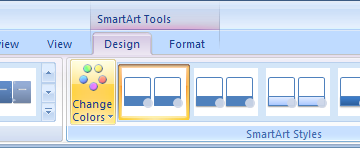
The gallery displays the current layout with different theme colors.
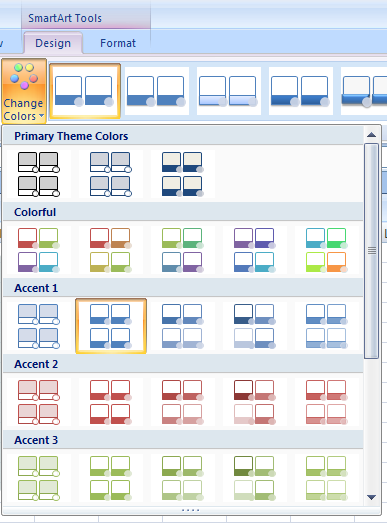
A live preview appears in the current shape when pointing to a style
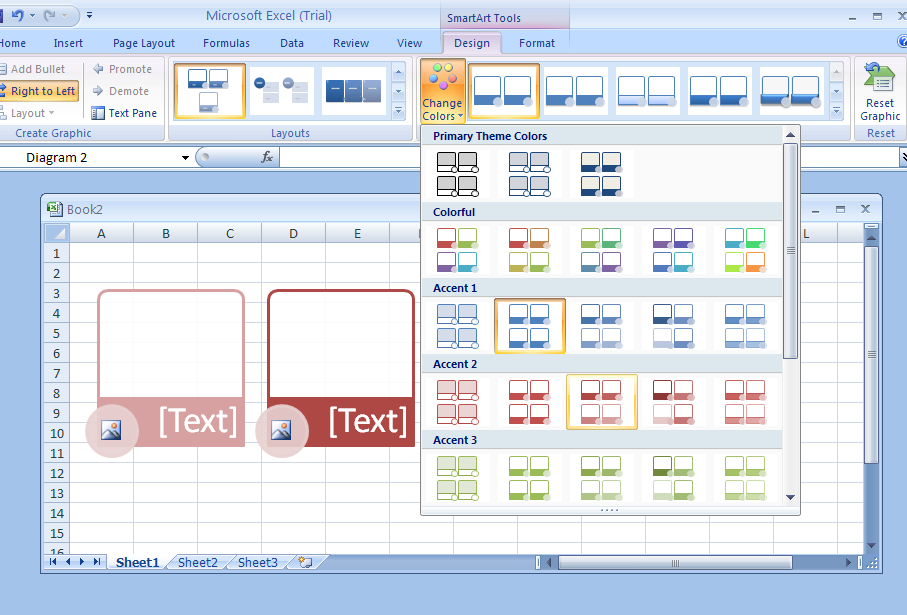
Click the layout for the SmartArt graphic from the gallery.