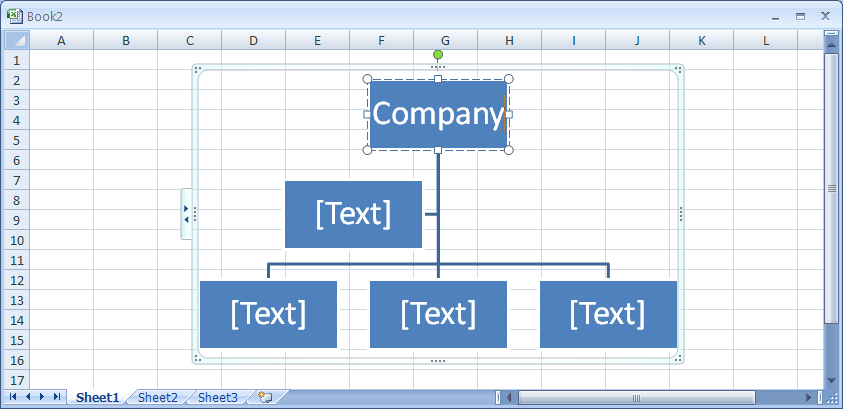Click the Insert tab. Click the SmartArt button.
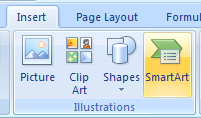
Then click Hierarchy. Click a SmartArt organization chart type.
Click OK.
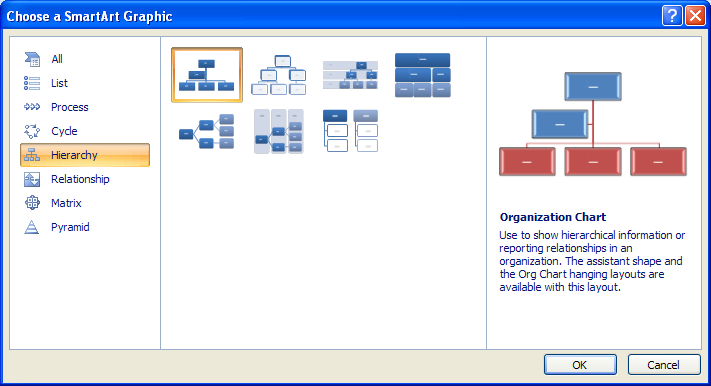
The SmartArt graphic appears with a Text pane to insert text.
Type text in the Text box.
You can use the arrow keys to move around the Text pane.
Or Click a shape, and then type text directly into the shape.