Use 3D in Your Application
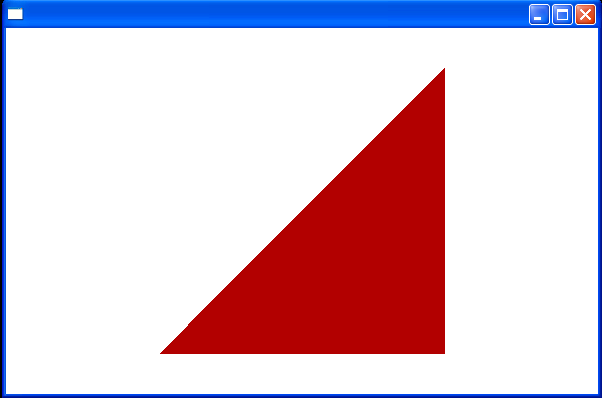
<Window
x:Class="Main"
xmlns="http://schemas.microsoft.com/winfx/2006/xaml/presentation"
xmlns:x="http://schemas.microsoft.com/winfx/2006/xaml"
Title="" Height="400" Width="600">
<Viewport3D>
<Viewport3D.Camera>
<PerspectiveCamera
LookDirection="0,0,-1"
Position="0,0,5" />
</Viewport3D.Camera>
<ModelVisual3D>
<ModelVisual3D.Content>
<AmbientLight Color="Red" />
</ModelVisual3D.Content>
</ModelVisual3D>
<ModelVisual3D>
<ModelVisual3D.Content>
<GeometryModel3D>
<GeometryModel3D.Geometry>
<MeshGeometry3D
Positions="-1,-1,0 1,-1,0 1,1,0"
TriangleIndices="0 1 2" />
</GeometryModel3D.Geometry>
<GeometryModel3D.Material>
<DiffuseMaterial Brush="Firebrick" />
</GeometryModel3D.Material>
</GeometryModel3D>
</ModelVisual3D.Content>
</ModelVisual3D>
</Viewport3D>
</Window>
Related examples in the same category