AmbientLight Demo
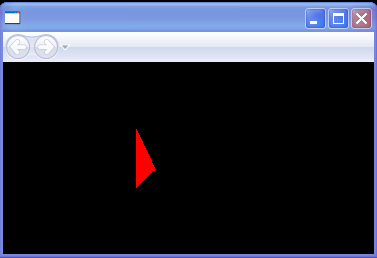
<Page Background="Black"
xmlns="http://schemas.microsoft.com/winfx/2006/xaml/presentation"
xmlns:x="http://schemas.microsoft.com/winfx/2006/xaml">
<Viewport3D>
<Viewport3D.Camera>
<OrthographicCamera Position="5,5,5" LookDirection="-1,-1,-1" Width="10"/>
</Viewport3D.Camera>
<Viewport3D.Children>
<ModelVisual3D x:Name="Light">
<ModelVisual3D.Content>
<AmbientLight/>
</ModelVisual3D.Content>
</ModelVisual3D>
<ModelVisual3D>
<ModelVisual3D.Transform>
<x:Static Member="Transform3D.Identity"/>
</ModelVisual3D.Transform>
<ModelVisual3D.Content>
<Model3DGroup x:Name="House">
<GeometryModel3D x:Name="Ends">
<GeometryModel3D.Material>
<DiffuseMaterial Brush="Red"/>
</GeometryModel3D.Material>
<GeometryModel3D.Geometry>
<MeshGeometry3D
Positions="-0.25,0,1 -1,1,1 -1,-1,1 -0.25,-1,1 -0.25,0,1
1,-1,-1 -1,-1,-1 -1,1,-1 1,1,-1 -1,1,-1 0,2,-1"
TriangleIndices="0 1 2 3 4 5 6 7 8 9 10 11 12 13 14 15 16 17 15
17 18 19 20 21 19 21 22 23 24 25"/>
</GeometryModel3D.Geometry>
</GeometryModel3D>
</Model3DGroup>
</ModelVisual3D.Content>
</ModelVisual3D>
</Viewport3D.Children>
</Viewport3D>
</Page>
Related examples in the same category