Geometry Group
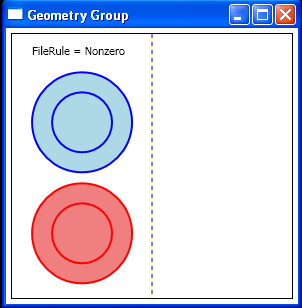
<Window x:Class="GeometryGroupExample"
xmlns="http://schemas.microsoft.com/winfx/2006/xaml/presentation"
xmlns:x="http://schemas.microsoft.com/winfx/2006/xaml"
Title="Geometry Group" Height="310" Width="300">
<Window.Resources>
<GeometryGroup x:Key="GeometryNonzero" FillRule="Nonzero">
<EllipseGeometry RadiusX="50" RadiusY="50" Center="65,60" />
<EllipseGeometry RadiusX="30" RadiusY="30" Center="65,60" />
</GeometryGroup>
<GeometryGroup x:Key="GeometryEvenOdd" FillRule="EvenOdd">
<EllipseGeometry RadiusX="50" RadiusY="50" Center="65,60" />
<EllipseGeometry RadiusX="30" RadiusY="30" Center="65,60" />
</GeometryGroup>
</Window.Resources>
<Border Margin="5" BorderBrush="Black" BorderThickness="1"
HorizontalAlignment="Left">
<Canvas Height="310" Width="300">
<Grid ShowGridLines="True" Height="265">
<Grid.ColumnDefinitions>
<ColumnDefinition Width="140" />
<ColumnDefinition Width="140" />
</Grid.ColumnDefinitions>
<StackPanel Margin="5" Grid.Column="0">
<TextBlock Text="FileRule = Nonzero"
Margin="15,5,5,5" />
<Path Fill="LightBlue" Stroke="Blue"
StrokeThickness="2" Data="{StaticResource GeometryNonzero}" />
<Path Fill="LightCoral" Stroke="Red"
StrokeThickness="2" Canvas.Left="150"
Data="{StaticResource GeometryNonzero}" />
</StackPanel>
</Grid>
</Canvas>
</Border>
</Window>
Related examples in the same category