Use the methods that are defined by the IScrollInfo interface to scroll the child content of a StackPanel.
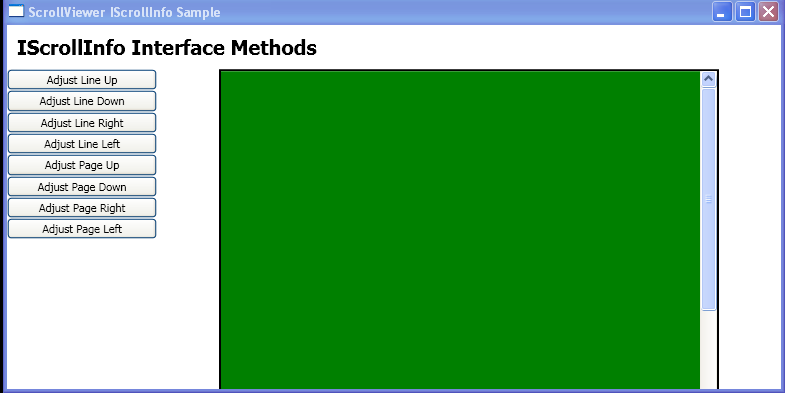
<Window xmlns="http://schemas.microsoft.com/winfx/2006/xaml/presentation"
xmlns:x="http://schemas.microsoft.com/winfx/2006/xaml"
x:Class="ScrollViewer_Methods.Window1"
Title="ScrollViewer IScrollInfo Sample"
Loaded="onLoad">
<DockPanel>
<TextBlock DockPanel.Dock="Top" FontSize="20" FontWeight="Bold" Margin="10">IScrollInfo Interface Methods</TextBlock>
<StackPanel DockPanel.Dock="Left" Width="150">
<Button Click="spLineUp">Adjust Line Up</Button>
<Button Click="spLineDown">Adjust Line Down</Button>
<Button Click="spLineRight">Adjust Line Right</Button>
<Button Click="spLineLeft">Adjust Line Left</Button>
<Button Click="spPageUp">Adjust Page Up</Button>
<Button Click="spPageDown">Adjust Page Down</Button>
<Button Click="spPageRight">Adjust Page Right</Button>
<Button Click="spPageLeft">Adjust Page Left</Button>
</StackPanel>
<Border BorderBrush="Black" Background="White" BorderThickness="2" Width="500" Height="500">
<ScrollViewer Name="sv1" CanContentScroll="True" VerticalScrollBarVisibility="Visible" HorizontalScrollBarVisibility="Visible">
<StackPanel Name="sp1">
<Rectangle Width="700" Height="500" Fill="Green"/>
<TextBlock>Rectangle 3</TextBlock>
</StackPanel>
</ScrollViewer>
</Border>
</DockPanel>
</Window>
//File:Window.xaml.cs
using System;
using System.Windows;
using System.Windows.Controls;
using System.Windows.Controls.Primitives;
using System.Windows.Documents;
using System.Windows.Navigation;
using System.Text;
namespace ScrollViewer_Methods
{
public partial class Window1 : Window
{
private void onLoad(object sender, System.EventArgs e)
{
((IScrollInfo)sp1).CanVerticallyScroll = true;
((IScrollInfo)sp1).CanHorizontallyScroll = true;
((IScrollInfo)sp1).ScrollOwner = sv1;
}
private void spLineUp(object sender, RoutedEventArgs e)
{
((IScrollInfo)sp1).LineUp();
}
private void spLineDown(object sender, RoutedEventArgs e)
{
((IScrollInfo)sp1).LineDown();
}
private void spLineRight(object sender, RoutedEventArgs e)
{
((IScrollInfo)sp1).LineRight();
}
private void spLineLeft(object sender, RoutedEventArgs e)
{
((IScrollInfo)sp1).LineLeft();
}
private void spPageUp(object sender, RoutedEventArgs e)
{
((IScrollInfo)sp1).PageUp();
}
private void spPageDown(object sender, RoutedEventArgs e)
{
((IScrollInfo)sp1).PageDown();
}
private void spPageRight(object sender, RoutedEventArgs e)
{
((IScrollInfo)sp1).PageRight();
}
private void spPageLeft(object sender, RoutedEventArgs e)
{
((IScrollInfo)sp1).PageLeft();
}
}
}
Related examples in the same category