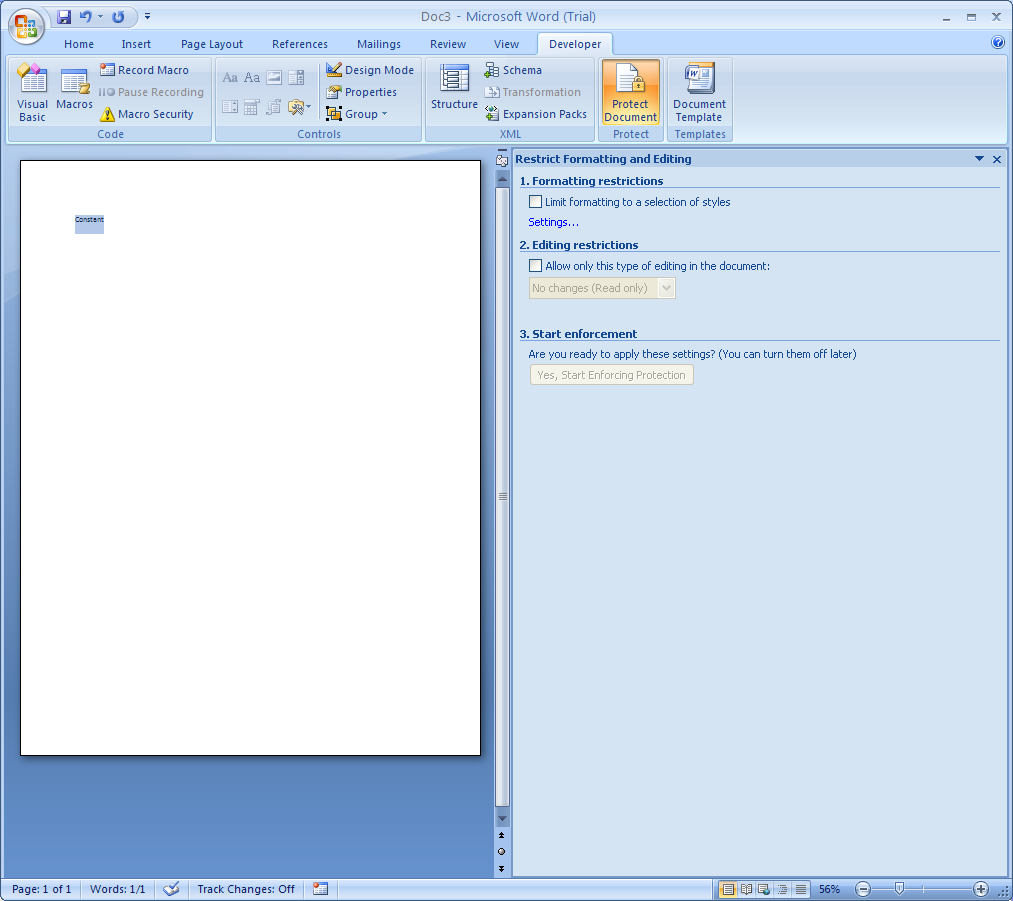Protect a form or document : Controls « Controls ActiveX Macro « Microsoft Office Word 2007 Tutorial
- Microsoft Office Word 2007 Tutorial
- Controls ActiveX Macro
- Controls
Click Office button
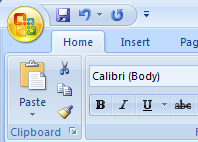
Click Word option
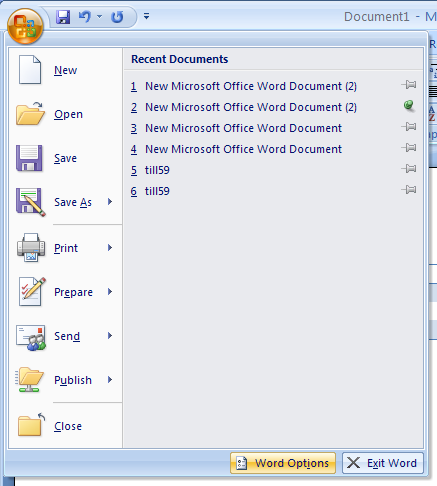
Click the 'Developer tab'
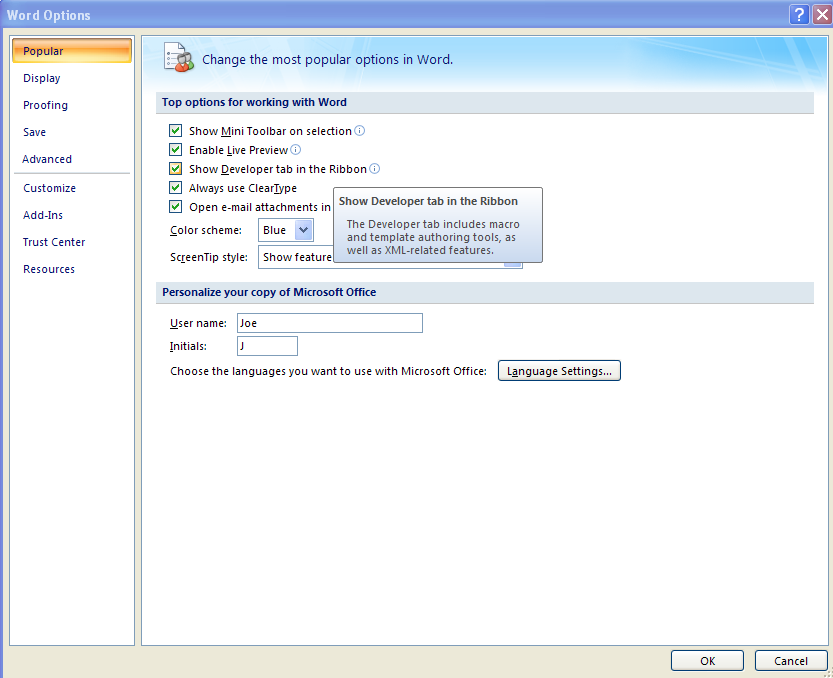
Click the Document Protect button on the Developer tab
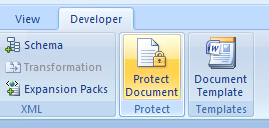
Then Restrict Formatting and Editing to prevent form from editing.