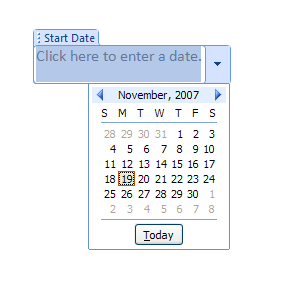Create a blank template and display the Developer tab on the Ribbon.
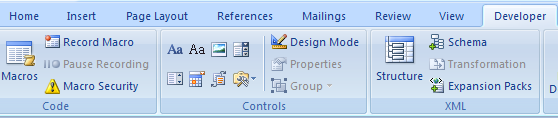
Click Date Picker List from the Controls group on the Developer tab.
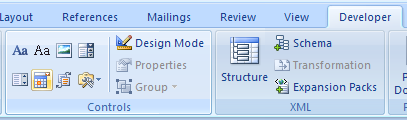
Click Properties to see the Content Control Properties dialog box.
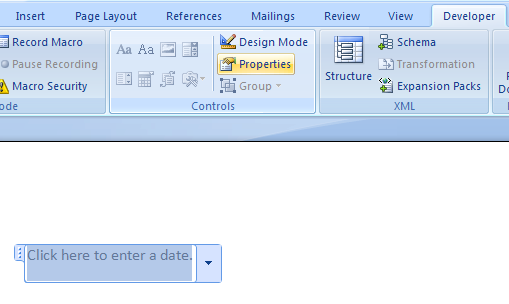
Type Start Date in the Title field.
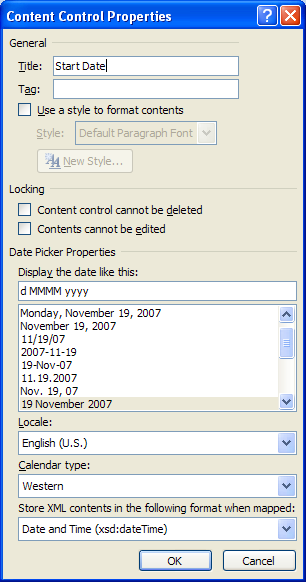
In the Date Picker Properties area, click the format with your current date to choose M/d/yyyy format.
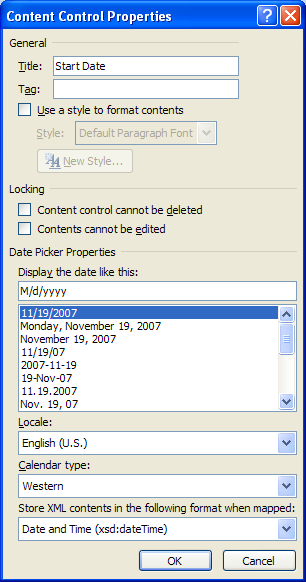
Click OK to accept the entry.
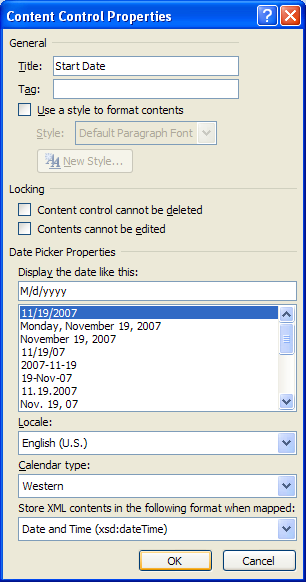
The Date Picker control appears in the document.
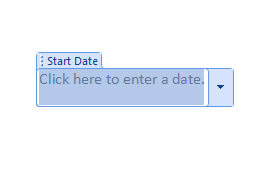
Click the control's down arrow to bring up a calendar from which you can select the day, month, and year, or you can click Today to get the current date.