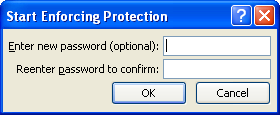Show the Developer tab
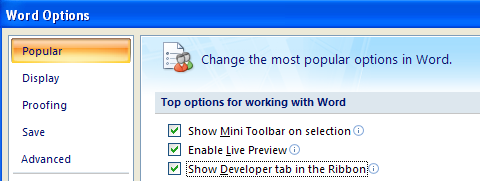
If Design Mode is still enabled, disable it now by clicking Design Mode.
The Properties button should be disabled (grayed out).
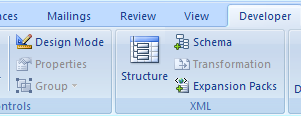
Click Protect Document.
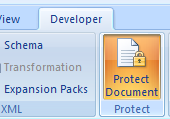
Under Editing Restrictions in the Restrict Formatting and Editing pane, select the Allow only this type of editing in the document option.
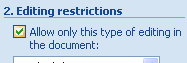
In the drop-down list immediately below this option, select Filling in forms.
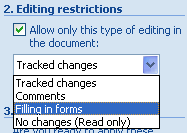
Under Start enforcement, click Yes, Start Enforcing Protection.
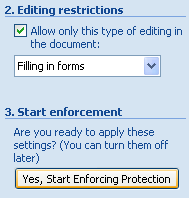
Type a password in the Enter new password field and retype it in the subsequent field to confirm the password. Click OK to protect the form.