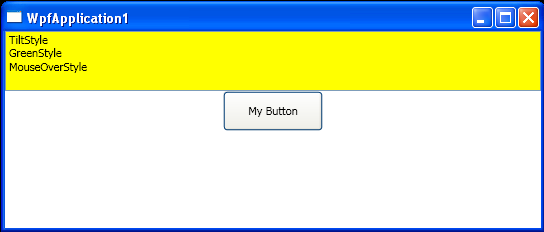Load style defined in Xaml and apply to the Button : Button Style « Windows Presentation Foundation « C# / CSharp Tutorial
- C# / CSharp Tutorial
- Windows Presentation Foundation
- Button Style
<Window x:Class="WpfApplication1.MainWindow"
xmlns="http://schemas.microsoft.com/winfx/2006/xaml/presentation"
xmlns:x="http://schemas.microsoft.com/winfx/2006/xaml"
Title="WpfApplication1" Height="231" Width="544" WindowStartupLocation="CenterScreen">
<Window.Resources>
<Style x:Key ="TiltStyle" TargetType = "{x:Type Button}">
<Setter Property = "RenderTransform">
<Setter.Value>
<RotateTransform Angle = "30"/>
</Setter.Value>
</Setter>
</Style>
<Style x:Key ="GreenStyle" TargetType = "{x:Type Button}">
<Setter Property = "Background" Value ="Green"/>
<Setter Property = "Foreground" Value ="Yellow"/>
<Setter Property ="FontSize" Value ="15" />
</Style>
<Style x:Key ="MouseOverStyle" BasedOn ="{StaticResource GreenStyle}" TargetType = "{x:Type Button}">
<Style.Triggers>
<Trigger Property ="IsMouseOver" Value ="True">
<Setter Property ="FontSize" Value ="20" />
<Setter Property ="Foreground" Value ="Black" />
</Trigger>
</Style.Triggers>
</Style>
</Window.Resources>
<StackPanel>
<ListBox Name ="lstStyles" Height ="60" Background = "Yellow"
SelectionChanged ="comboStyles_Changed" />
<Button Name="btnMouseOverStyle" Grid.Column="1"
Height="40" Width="100" Click ="btnMouseOverStyle_Click">My Button</Button>
</StackPanel>
</Window>
//File:Window.xaml.cs
using System;
using System.Collections.Generic;
using System.Text;
using System.Windows;
using System.Windows.Controls;
using System.Windows.Data;
using System.Windows.Documents;
using System.Windows.Input;
using System.Windows.Media;
using System.Windows.Media.Imaging;
using System.Windows.Shapes;
namespace WpfApplication1
{
public partial class MainWindow : Window
{
public MainWindow()
{
InitializeComponent();
lstStyles.Items.Add("TiltStyle");
lstStyles.Items.Add("GreenStyle");
lstStyles.Items.Add("MouseOverStyle");
}
protected void comboStyles_Changed(object sender, RoutedEventArgs args)
{
System.Windows.Style currStyle = (System.Windows.Style)FindResource(lstStyles.SelectedValue);
this.btnMouseOverStyle.Style = currStyle;
}
protected void btnMouseOverStyle_Click(object sender, RoutedEventArgs args)
{
MessageBox.Show("Clicked");
}
}
}