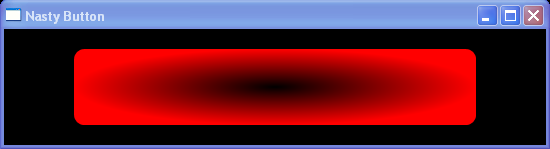<Window x:Class="WpfApplication1.Window1"
xmlns="http://schemas.microsoft.com/winfx/2006/xaml/presentation"
xmlns:x="http://schemas.microsoft.com/winfx/2006/xaml"
Title="Nasty Button" Height="150" Width="550">
<Grid Background="Black">
<Button Margin="20" >
<Button.Style>
<Style TargetType="Button">
<Setter Property="Foreground">
<Setter.Value>
<LinearGradientBrush StartPoint="0.5,0" EndPoint="0.5,1">
<LinearGradientBrush.GradientStops>
<GradientStop Offset="0.0" Color="Purple" />
<GradientStop Offset="0.5" Color="Blue" />
<GradientStop Offset="1.0" Color="Purple" />
</LinearGradientBrush.GradientStops>
</LinearGradientBrush>
</Setter.Value>
</Setter>
<Setter Property="Template">
<Setter.Value>
<ControlTemplate TargetType="Button">
<Grid>
<Grid.ColumnDefinitions>
<ColumnDefinition Width="50" />
<ColumnDefinition />
<ColumnDefinition Width="50" />
</Grid.ColumnDefinitions>
<Grid.RowDefinitions>
<RowDefinition MinHeight="50" />
</Grid.RowDefinitions>
<Grid Grid.Column="1">
<Rectangle RadiusX="10" RadiusY="10">
<Rectangle.Fill>
<RadialGradientBrush>
<RadialGradientBrush.GradientStops>
<GradientStop Offset="0.0" Color="Black" />
<GradientStop Offset="1.0" Color="Red" />
</RadialGradientBrush.GradientStops>
</RadialGradientBrush>
</Rectangle.Fill>
</Rectangle>
<ContentPresenter Margin="20,0,20,0" HorizontalAlignment="Center" VerticalAlignment="Center" />
</Grid>
</Grid>
</ControlTemplate>
</Setter.Value>
</Setter>
</Style>
</Button.Style>
</Button>
</Grid>
</Window>