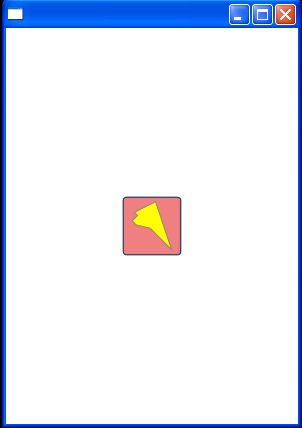<Window x:Class="OpacityMaskExample"
xmlns="http://schemas.microsoft.com/winfx/2006/xaml/presentation"
xmlns:x="http://schemas.microsoft.com/winfx/2006/xaml" Title=""
Height="430" Width="300">
<Grid>
<Button Name="Select" ToolTip="Select" Margin="5" Width="60" Height="60" Background="LightCoral">
<Image Width="50" Height="50">
<Image.Source>
<DrawingImage>
<DrawingImage.Drawing>
<GeometryDrawing Brush="Yellow">
<GeometryDrawing.Geometry>
<PathGeometry
Figures="M25,75 L 50,0 200,75 100,75 60,100 40,100,40,75Z">
<PathGeometry.Transform>
<RotateTransform
CenterX="50" CenterY="50" Angle="45" />
</PathGeometry.Transform>
</PathGeometry>
</GeometryDrawing.Geometry>
<GeometryDrawing.Pen>
<Pen Brush="Gray"
Thickness="3" />
</GeometryDrawing.Pen>
</GeometryDrawing>
</DrawingImage.Drawing>
</DrawingImage>
</Image.Source>
</Image>
</Button>
</Grid>
</Window>