Multi Data Trigger Demo : Style « Windows Presentation Foundation « VB.Net
- VB.Net
- Windows Presentation Foundation
- Style
Multi Data Trigger Demo
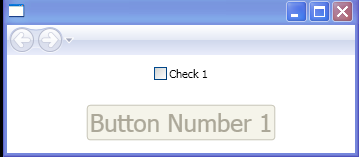
<StackPanel xmlns="http://schemas.microsoft.com/winfx/2006/xaml/presentation"
xmlns:x="http://schemas.microsoft.com/winfx/2006/xaml">
<StackPanel.Resources>
<Style TargetType="{x:Type CheckBox}">
<Setter Property="HorizontalAlignment" Value="Center" />
<Setter Property="Margin" Value="12" />
</Style>
<Style TargetType="{x:Type Button}">
<Setter Property="FontSize" Value="24" />
<Setter Property="HorizontalAlignment" Value="Center" />
<Setter Property="Margin" Value="12" />
<Setter Property="IsEnabled" Value="False" />
<Style.Triggers>
<MultiDataTrigger>
<MultiDataTrigger.Conditions>
<Condition Binding="{Binding ElementName=chkbox1, Path=IsChecked}" Value="True" />
<Condition Binding="{Binding ElementName=chkbox2, Path=IsChecked}" Value="True" />
</MultiDataTrigger.Conditions>
<Setter Property="IsEnabled" Value="True" />
</MultiDataTrigger>
</Style.Triggers>
</Style>
</StackPanel.Resources>
<CheckBox Name="chkbox1">
Check 1
</CheckBox>
<Button>
Button Number 1
</Button>
</StackPanel>
Related examples in the same category