Graphics Styles : Style « Windows Presentation Foundation « VB.Net
- VB.Net
- Windows Presentation Foundation
- Style
Graphics Styles
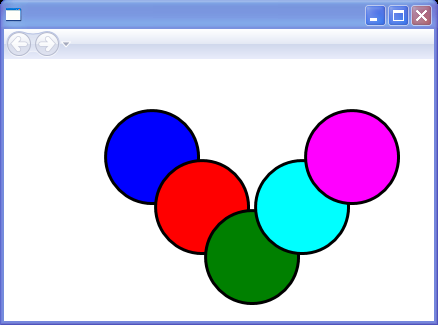
<Canvas xmlns="http://schemas.microsoft.com/winfx/2006/xaml/presentation"
xmlns:x="http://schemas.microsoft.com/winfx/2006/xaml">
<Canvas.Resources>
<Style TargetType="{x:Type Ellipse}">
<Setter Property="Stroke" Value="Black" />
<Setter Property="StrokeThickness" Value="3" />
<Setter Property="Width" Value="96" />
<Setter Property="Height" Value="96" />
</Style>
</Canvas.Resources>
<Ellipse Canvas.Left="100" Canvas.Top="50" Fill="Blue" />
<Ellipse Canvas.Left="150" Canvas.Top="100" Fill="Red" />
<Ellipse Canvas.Left="200" Canvas.Top="150" Fill="Green" />
<Ellipse Canvas.Left="250" Canvas.Top="100" Fill="Cyan" />
<Ellipse Canvas.Left="300" Canvas.Top="50" Fill="Magenta" />
</Canvas>
Related examples in the same category