Add Rectangle.Triggers collection into a style : Rectangle « Windows Presentation Foundation « VB.Net
- VB.Net
- Windows Presentation Foundation
- Rectangle
Add Rectangle.Triggers collection into a style
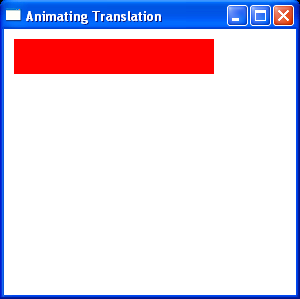
<Window x:Class="AnimationTransform"
xmlns="http://schemas.microsoft.com/winfx/2006/xaml/presentation"
xmlns:x="http://schemas.microsoft.com/winfx/2006/xaml"
Title="Animating Translation" Height="300" Width="300">
<Window.Resources>
<Style TargetType="{x:Type Rectangle}">
<Setter Property="Width" Value="200" />
<Setter Property="Height" Value="35" />
<Setter Property="RenderTransform">
<Setter.Value>
<TranslateTransform />
</Setter.Value>
</Setter>
<Style.Triggers>
<EventTrigger RoutedEvent="Rectangle.MouseEnter">
<EventTrigger.Actions>
<BeginStoryboard Name="translateStoryboardBegin">
<Storyboard>
<DoubleAnimation
Storyboard.TargetProperty="RenderTransform.X" From="0" To="70"
Duration="0:0:1" RepeatBehavior="1x" />
</Storyboard>
</BeginStoryboard>
</EventTrigger.Actions>
</EventTrigger>
<EventTrigger RoutedEvent="Rectangle.MouseLeave">
<EventTrigger.Actions>
<BeginStoryboard>
<Storyboard>
<DoubleAnimation
Storyboard.TargetProperty="RenderTransform.X"
Duration="0:0:0.5" />
</Storyboard>
</BeginStoryboard>
</EventTrigger.Actions>
</EventTrigger>
</Style.Triggers>
</Style>
</Window.Resources>
<Canvas Margin="10">
<Rectangle Fill="Red" Canvas.Top="0" />
</Canvas>
</Window>
Related examples in the same category