FlowLayout Pane
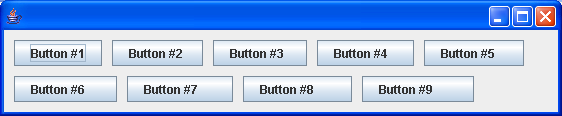
/*
* Copyright (c) 2000 David Flanagan. All rights reserved. This code is from the
* book Java Examples in a Nutshell, 2nd Edition. It is provided AS-IS, WITHOUT
* ANY WARRANTY either expressed or implied. You may study, use, and modify it
* for any non-commercial purpose. You may distribute it non-commercially as
* long as you retain this notice. For a commercial use license, or to purchase
* the book (recommended), visit http://www.davidflanagan.com/javaexamples2.
*/
import java.awt.BorderLayout;
import java.awt.Dimension;
import java.awt.FlowLayout;
import java.awt.event.WindowAdapter;
import java.awt.event.WindowEvent;
import javax.swing.JButton;
import javax.swing.JFrame;
import javax.swing.JPanel;
public class FlowLayoutPane extends JPanel {
public FlowLayoutPane() {
// Use a FlowLayout layout manager. Left justify rows.
// Leave 10 pixels of horizontal and vertical space between components.
this.setLayout(new FlowLayout(FlowLayout.LEFT, 10, 10));
// Add some buttons to demonstrate the layout.
String spaces = ""; // Used to make the buttons different
for (int i = 1; i <= 9; i++) {
this.add(new JButton("Button #" + i + spaces));
spaces += " ";
}
// Give ourselves a default size
this.setPreferredSize(new Dimension(500, 200));
}
public static void main(String[] args) {
JFrame frame = new JFrame();
frame.addWindowListener(new WindowAdapter() {
public void windowClosing(WindowEvent e) {
System.exit(0);
}
});
frame.getContentPane().add(new FlowLayoutPane(), BorderLayout.CENTER);
// Finally, set the size of the main window, and pop it up.
frame.setSize(600, 400);
frame.setVisible(true);
}
}
Related examples in the same category