Button mouse down event
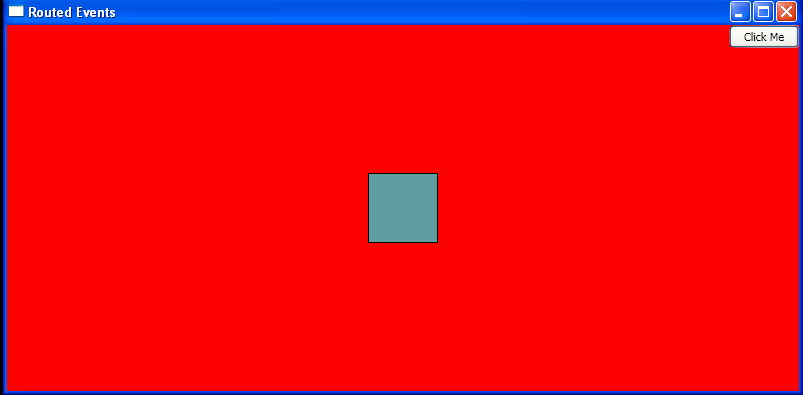
<Window
xmlns="http://schemas.microsoft.com/winfx/2006/xaml/presentation"
xmlns:x="http://schemas.microsoft.com/winfx/2006/xaml"
x:Class="WpfApplication1.Window1"
Title="Routed Events" Height="400" Width="800">
<Grid Name="contentGrid" Background="Red">
<Rectangle Name="clickMeRectangle"
Height="70"
Width="70"
Stroke="Black"
Fill="CadetBlue" />
<Button Name="clickMeButton"
Height="23"
HorizontalAlignment="Right"
VerticalAlignment="Top"
Width="70"
MouseDown="Generic_MouseDown"
PreviewMouseDown="Generic_MouseDown"
Click="clickMeButton_Click">Click Me</Button>
<TextBlock Name="outputText" />
</Grid>
</Window>
//File:Window.xaml.cs
using System;
using System.Collections.Generic;
using System.Linq;
using System.Text;
using System.Windows;
using System.Windows.Controls;
using System.Windows.Data;
using System.Windows.Documents;
using System.Windows.Input;
using System.Windows.Media;
using System.Windows.Media.Imaging;
using System.Windows.Navigation;
using System.Windows.Shapes;
namespace WpfApplication1
{
public partial class Window1 : Window
{
private void Generic_MouseDown(object sender, MouseButtonEventArgs e)
{
Console.WriteLine(outputText.Text);
Console.WriteLine(e.RoutedEvent.Name);
Console.WriteLine(sender.ToString());
Console.WriteLine(((FrameworkElement)e.Source).Name);
}
private void Window_MouseUp(object sender, MouseButtonEventArgs e)
{
outputText.Text = outputText.Text;
}
private void clickMeButton_Click(object sender, RoutedEventArgs e)
{
outputText.Text = "Button clicked:" + outputText.Text;
}
}
}
Related examples in the same category