Add buttons to a Canvas with code
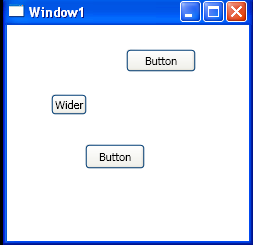
<Window x:Class="WpfApplication1.Window1"
xmlns="http://schemas.microsoft.com/winfx/2006/xaml/presentation"
xmlns:x="http://schemas.microsoft.com/winfx/2006/xaml"
Title="Window1" Height="250" Width="250" Loaded="Window_Loaded">
<Canvas Name="canvas1">
</Canvas>
</Window>
//File:Window.xaml.cs
using System;
using System.Collections.Generic;
using System.Linq;
using System.Text;
using System.Windows;
using System.Windows.Controls;
using System.Windows.Data;
using System.Windows.Documents;
using System.Windows.Input;
using System.Windows.Media;
using System.Windows.Media.Imaging;
using System.Windows.Navigation;
using System.Windows.Shapes;
namespace WpfApplication1
{
public partial class Window1 : Window
{
Button button1 = null;
Button button2 = null;
Button button3 = null;
public Window1()
{
InitializeComponent();
}
private void Window_Loaded(object sender, RoutedEventArgs e)
{
button1 = new Button { Content = "Button", Width = 70, Height = 23 };
Canvas.SetLeft(button1, 119);
Canvas.SetTop(button1, 24);
canvas1.Children.Add(button1);
button2 = new Button { Content = "Wider" };
Canvas.SetLeft(button2, 44);
Canvas.SetTop(button2, 69);
canvas1.Children.Add(button2);
button3 = new Button { Content = "Button" };
Canvas.SetLeft(button3, 78);
Canvas.SetTop(button3, 119);
button3.Padding = new Thickness(10, 2, 10, 2);
canvas1.Children.Add(button3);
}
}
}
Related examples in the same category