| 16.63.Canvas |
| 16.63.1. | Align Button along with Canvas position | 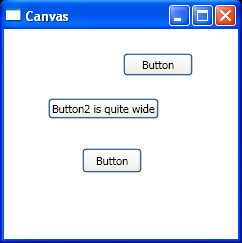 |
| 16.63.2. | Using a Canvas to absolutely position elements | 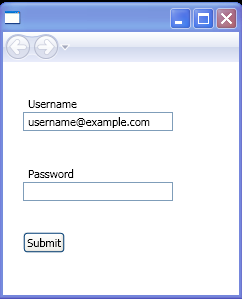 |
| 16.63.3. | Simple Canvas |  |
| 16.63.4. | StackPanel Demo and Canvas | 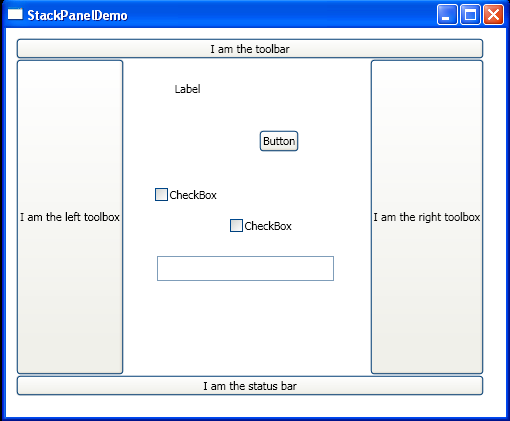 |
| 16.63.5. | Canvas with MinHeight and MinWidth | 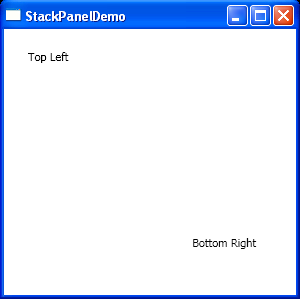 |
| 16.63.6. | Draws a Path element within a Canvas | 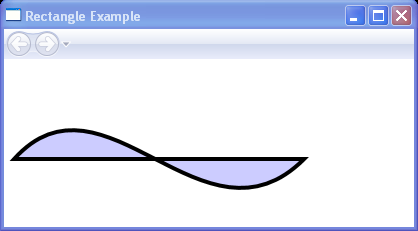 |
| 16.63.7. | Draws several Line elements within a Canvas | 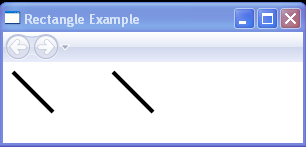 |
| 16.63.8. | Draws several Polyline elements within a Canvas | 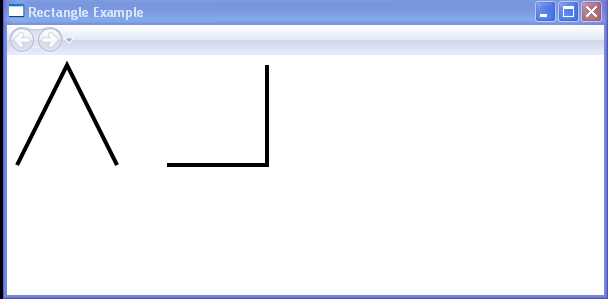 |
| 16.63.9. | Rectangle with Fill and Canvas position | 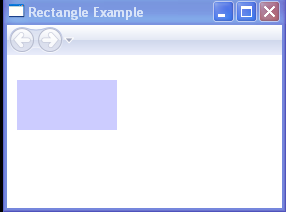 |
|
| 16.63.10. | Custom Coordinates by transforming the Canvas | 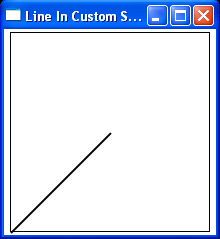 |
| 16.63.11. | Draw path on a Canvas | 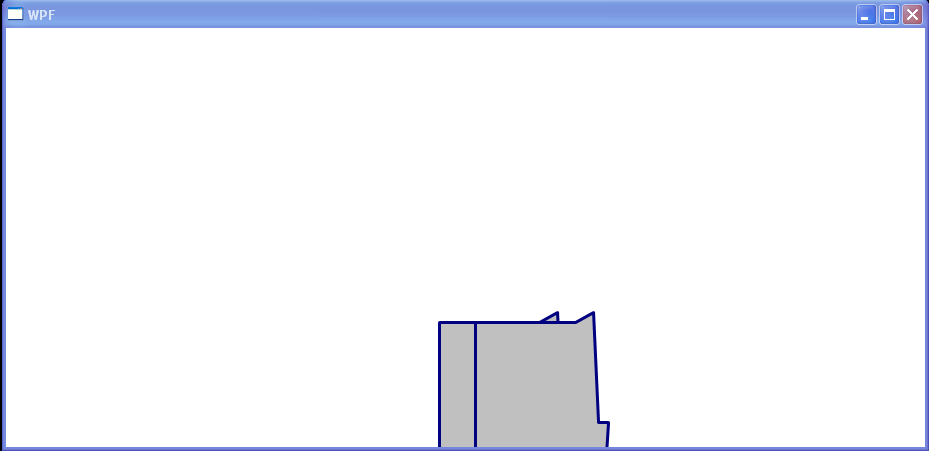 |
| 16.63.12. | Use Canvas coordination | 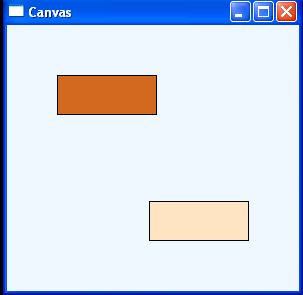 |
| 16.63.13. | Use Canvas to layout Buttons and Labels | 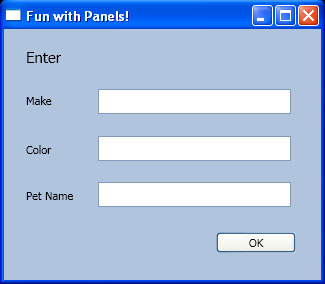 |
| 16.63.14. | Position UI Elements Using Exact Coordinates | 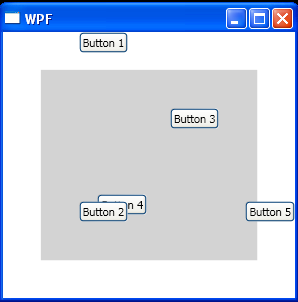 |
| 16.63.15. | Pixel Snapped | 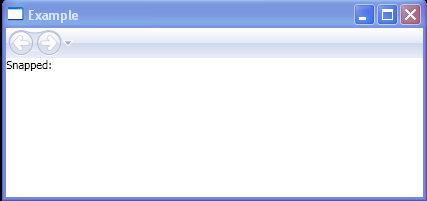 |
| 16.63.16. | Positioning Rectangle on a Canvas | 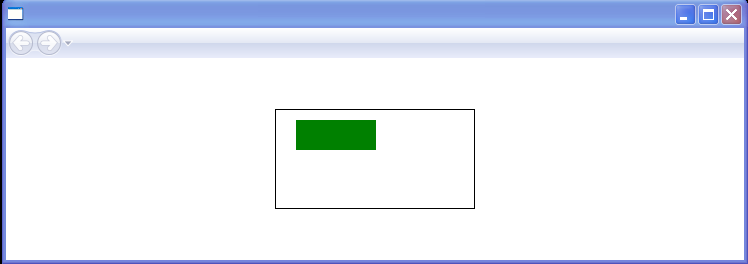 |
| 16.63.17. | Canvas inside canvas, showing relative absolute positioning | 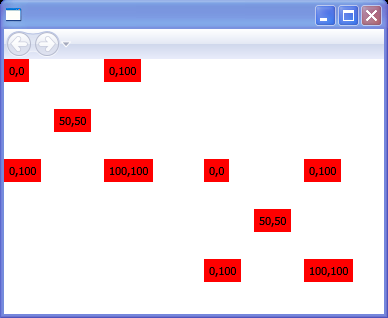 |
| 16.63.18. | Aligning elements using multiple attached properties of Canvas | 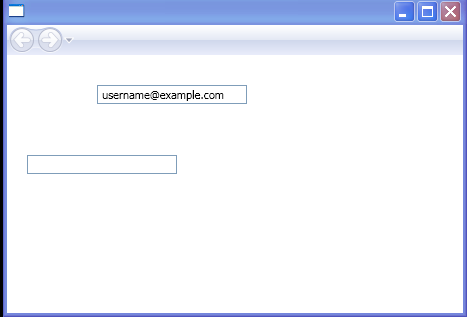 |
| 16.63.19. | Layer elements in a Canvas element |  |
|
| 16.63.20. | Use the four attached properties of the Canvas element: Bottom, Left, Right, and Top | 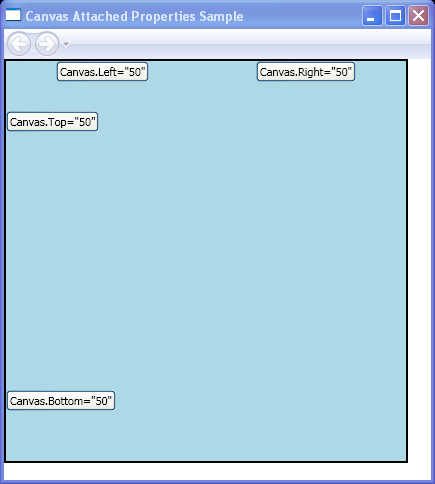 |
| 16.63.21. | Canvas PreviewMouseDown action and MouseDown action | 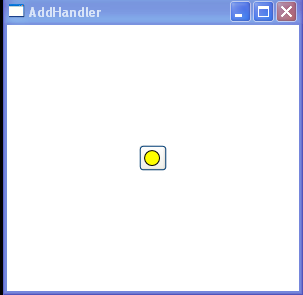 |
| 16.63.22. | Handles the MouseDown event on the Canvas | 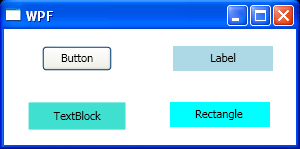 |
| 16.63.23. | StatusBar inside a Canvas |  |
| 16.63.24. | Drag Items from a List and Drop Them on a Canvas | 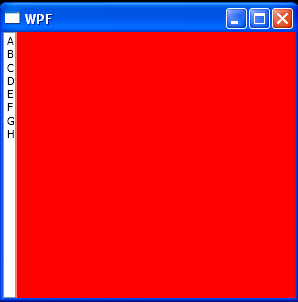 |
| 16.63.25. | Print Visual(Canvas) | 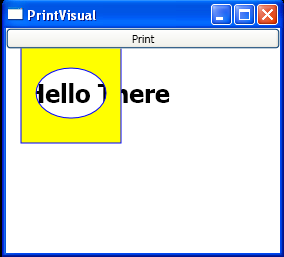 |
| 16.63.26. | Get position on a Canvas with Canvas.GetLeft | 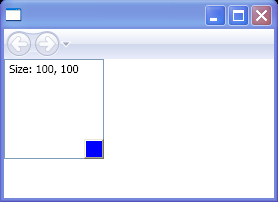 |
| 16.63.27. | Use a Thumb to resize a Canvas control by responding to the DragDelta event. | 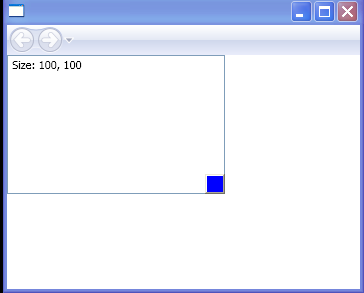 |
| 16.63.28. | Canvas Positioning Properties Sample | 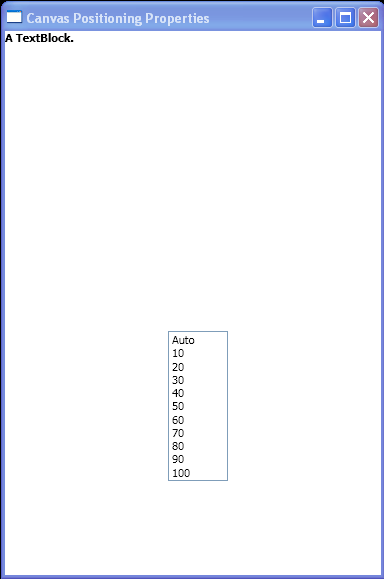 |
| 16.63.29. | Canvas.SetTop | 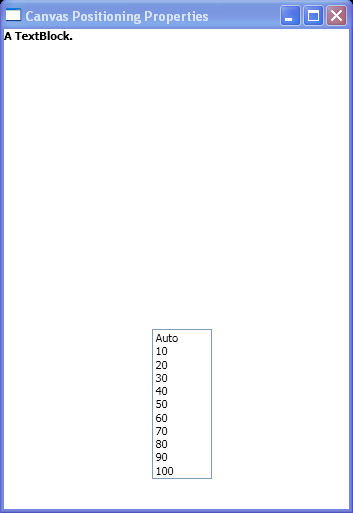 |
| 16.63.30. | Canvas.SetBottom | 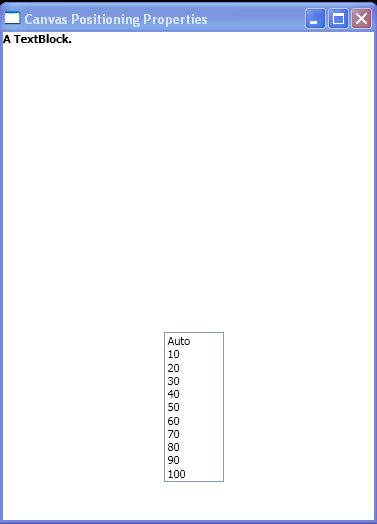 |
| 16.63.31. | Canvas.SetRight | 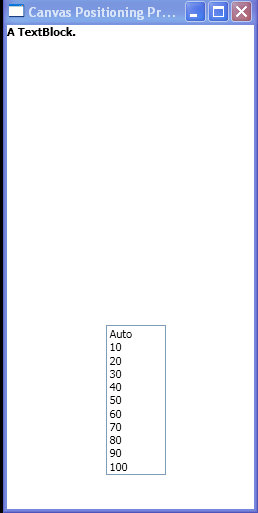 |
| 16.63.32. | Add buttons to a Canvas with code | 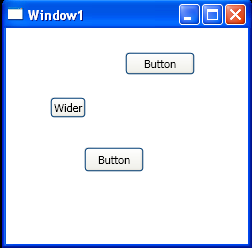 |
| 16.63.33. | Set control position for Canvas | 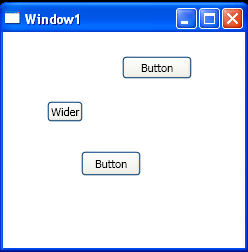 |