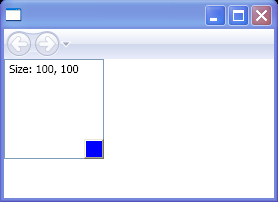<Canvas xmlns="http://schemas.microsoft.com/winfx/2006/xaml/presentation"
xmlns:x="http://schemas.microsoft.com/winfx/2006/xaml"
x:Class="Thumb_wcp.Pane1">
<Canvas Width="100" Height="100" Name="myCanvasStretch">
<TextBox Name="changes"
Width="{Binding ElementName=myCanvasStretch,Path=Width}"
Height="{Binding ElementName=myCanvasStretch,Path=Height}"
Text="Size: 100, 100"/>
<Thumb Name="myThumb" Canvas.Left="80" Canvas.Top="80" Background="Blue"
Width="20" Height="20" DragDelta="onDragDelta"/>
</Canvas>
</Canvas>
//File:Window.xaml.vb
Imports System
Imports System.Windows
Imports System.Windows.Controls
Imports System.Windows.Controls.Primitives
Imports System.Windows.Documents
Imports System.Windows.Navigation
Imports System.Windows.Shapes
Imports System.Windows.Data
Imports System.Windows.Media
Namespace Thumb_wcp
Public Partial Class Pane1
Inherits Canvas
Private Sub onDragDelta(sender As Object, e As DragDeltaEventArgs)
Dim yadjust As Double = myCanvasStretch.Height + e.VerticalChange
Dim xadjust As Double = myCanvasStretch.Width + e.HorizontalChange
If (xadjust >= 0) AndAlso (yadjust >= 0) Then
myCanvasStretch.Width = xadjust
myCanvasStretch.Height = yadjust
Canvas.SetLeft(myThumb, Canvas.GetLeft(myThumb) + e.HorizontalChange)
Canvas.SetTop(myThumb, Canvas.GetTop(myThumb) + e.VerticalChange)
Console.WriteLine(myCanvasStretch.Width)
Console.WriteLine(myCanvasStretch.Height)
End If
End Sub
End Class
End Namespace