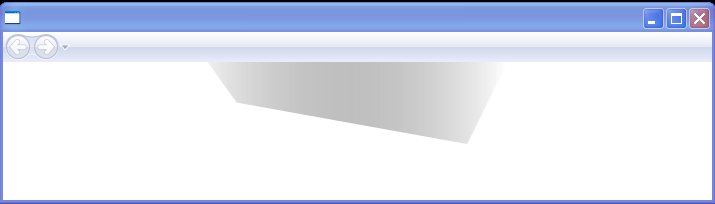<StackPanel xmlns="http://schemas.microsoft.com/winfx/2006/xaml/presentation"
xmlns:x="http://schemas.microsoft.com/winfx/2006/xaml"
xmlns:mc="http://schemas.openxmlformats.org/markup-compatibility/2006"
xmlns:d="http://schemas.microsoft.com/expression/interactivedesigner/2006"
mc:Ignorable="d"
x:Class="PaintDrawExamples.ChangeFill"
Width="640" Height="480">
<StackPanel.Resources>
<Storyboard x:Key="OnLoaded"/>
</StackPanel.Resources>
<StackPanel.Triggers>
<EventTrigger RoutedEvent="FrameworkElement.Loaded">
<BeginStoryboard x:Name="OnLoaded_BeginStoryboard" Storyboard="{DynamicResource OnLoaded}"/>
</EventTrigger>
</StackPanel.Triggers>
<Path d:LastTangent="0,0" Width="300" Height="82" x:Name="myShape" RenderTransformOrigin="0.5,0.5" Stretch="Fill" Data="M268,209 L134,209 147,249 250,290 z">
<Path.RenderTransform>
<TransformGroup>
<TranslateTransform X="0" Y="0"/>
<ScaleTransform ScaleX="1" ScaleY="1"/>
<SkewTransform AngleX="0" AngleY="0"/>
<RotateTransform Angle="0"/>
<TranslateTransform X="0" Y="0"/>
</TransformGroup>
</Path.RenderTransform>
<Path.Fill>
<LinearGradientBrush StartPoint="0,0.5" EndPoint="1,0.5">
<GradientStop Color="#11111111" Offset="0"/>
<GradientStop Color="#FFFFFFFF" Offset="1"/>
</LinearGradientBrush>
</Path.Fill>
</Path>
</StackPanel>
//File:Window.xaml.cs
using System;
using System.IO;
using System.Net;
using System.Windows;
using System.Windows.Controls;
using System.Windows.Data;
using System.Windows.Input;
using System.Windows.Media;
using System.Windows.Media.Animation;
using System.Windows.Navigation;
namespace PaintDrawExamples
{
public partial class ChangeFill
{
public ChangeFill()
{
this.InitializeComponent();
this.MouseDown += new MouseButtonEventHandler(MouseDownHandler);
}
private void MouseDownHandler(object sender, MouseButtonEventArgs e)
{
LinearGradientBrush brush = (LinearGradientBrush)this.myShape.Fill;
brush.GradientStops[0].Color = Color.FromRgb(0,0,0);
}
}
}