Use RGB color to fill Rectangle : Color « Windows Presentation Foundation « VB.Net
- VB.Net
- Windows Presentation Foundation
- Color
Use RGB color to fill Rectangle
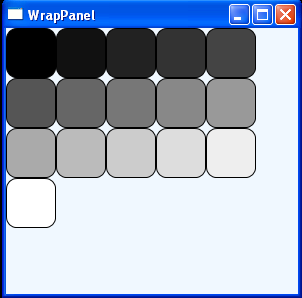
<Window x:Class="WpfApplication1.Window1"
xmlns="http://schemas.microsoft.com/winfx/2006/xaml/presentation"
xmlns:x="http://schemas.microsoft.com/winfx/2006/xaml"
Title="WrapPanel" Height="300" Width="300">
<WrapPanel Background="AliceBlue">
<Rectangle Fill="#FF000000" Height="50" Width="50" Stroke="Black" RadiusX="10" RadiusY="10" />
<Rectangle Fill="#FF111111" Height="50" Width="50" Stroke="Black" RadiusX="10" RadiusY="10" />
<Rectangle Fill="#FF222222" Height="50" Width="50" Stroke="Black" RadiusX="10" RadiusY="10" />
<Rectangle Fill="#FF333333" Height="50" Width="50" Stroke="Black" RadiusX="10" RadiusY="10" />
<Rectangle Fill="#FF444444" Height="50" Width="50" Stroke="Black" RadiusX="10" RadiusY="10" />
<Rectangle Fill="#FF555555" Height="50" Width="50" Stroke="Black" RadiusX="10" RadiusY="10" />
<Rectangle Fill="#FF666666" Height="50" Width="50" Stroke="Black" RadiusX="10" RadiusY="10" />
<Rectangle Fill="#FF777777" Height="50" Width="50" Stroke="Black" RadiusX="10" RadiusY="10" />
<Rectangle Fill="#FF888888" Height="50" Width="50" Stroke="Black" RadiusX="10" RadiusY="10" />
<Rectangle Fill="#FF999999" Height="50" Width="50" Stroke="Black" RadiusX="10" RadiusY="10" />
<Rectangle Fill="#FFAAAAAA" Height="50" Width="50" Stroke="Black" RadiusX="10" RadiusY="10" />
<Rectangle Fill="#FFBBBBBB" Height="50" Width="50" Stroke="Black" RadiusX="10" RadiusY="10" />
<Rectangle Fill="#FFCCCCCC" Height="50" Width="50" Stroke="Black" RadiusX="10" RadiusY="10" />
<Rectangle Fill="#FFDDDDDD" Height="50" Width="50" Stroke="Black" RadiusX="10" RadiusY="10" />
<Rectangle Fill="#FFEEEEEE" Height="50" Width="50" Stroke="Black" RadiusX="10" RadiusY="10" />
<Rectangle Fill="#FFFFFFFF" Height="50" Width="50" Stroke="Black" RadiusX="10" RadiusY="10" />
</WrapPanel>
</Window>
Related examples in the same category