ListBox with Image item : ListBox « Windows Presentation Foundation « VB.Net
- VB.Net
- Windows Presentation Foundation
- ListBox
ListBox with Image item
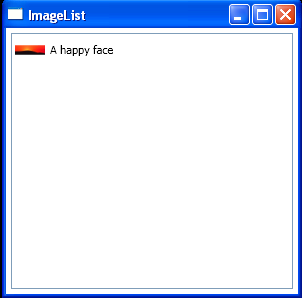
<Window x:Class="ClassicControls.ImageList"
xmlns="http://schemas.microsoft.com/winfx/2006/xaml/presentation"
xmlns:x="http://schemas.microsoft.com/winfx/2006/xaml"
Title="ImageList" Height="300" Width="300">
<ListBox Margin="5" SelectionMode="Multiple" Name="lst" SelectionChanged="lst_SelectionChanged">
<StackPanel Orientation="Horizontal">
<Image Source="c:\image.jpg" Width="30" Height="30"></Image>
<Label VerticalContentAlignment="Center">A happy face</Label>
</StackPanel>
</ListBox>
</Window>
//File:Window.xaml.vb
Imports System
Imports System.Collections.Generic
Imports System.Text
Imports System.Windows
Imports System.Windows.Controls
Imports System.Windows.Data
Imports System.Windows.Documents
Imports System.Windows.Input
Imports System.Windows.Media
Imports System.Windows.Media.Imaging
Imports System.Windows.Shapes
Namespace ClassicControls
Public Partial Class ImageList
Inherits System.Windows.Window
Public Sub New()
InitializeComponent()
End Sub
Private Sub lst_SelectionChanged(sender As Object, e As RoutedEventArgs)
End Sub
End Class
End Namespace
Related examples in the same category