Add selected file to ListBox
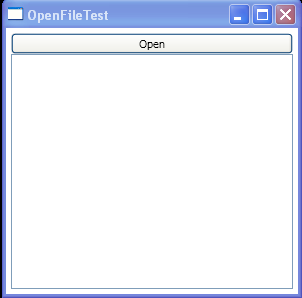
<Window x:Class="Windows.OpenFileTest"
xmlns="http://schemas.microsoft.com/winfx/2006/xaml/presentation"
xmlns:x="http://schemas.microsoft.com/winfx/2006/xaml"
Title="OpenFileTest" Height="300" Width="300"
>
<DockPanel Margin="5">
<Button DockPanel.Dock="Top" Click="cmdOpen_Click">Open</Button>
<ListBox Name="lstFiles"></ListBox>
</DockPanel>
</Window>
//File:Window.xaml.vb
Imports System
Imports System.Collections.Generic
Imports System.Text
Imports System.Windows
Imports System.Windows.Controls
Imports System.Windows.Data
Imports System.Windows.Documents
Imports System.Windows.Input
Imports System.Windows.Media
Imports System.Windows.Media.Imaging
Imports System.Windows.Shapes
Imports Microsoft.Win32
Namespace Windows
Public Partial Class OpenFileTest
Inherits System.Windows.Window
Public Sub New()
InitializeComponent()
End Sub
Private Sub cmdOpen_Click(sender As Object, e As RoutedEventArgs)
Dim myDialog As New OpenFileDialog()
myDialog.Filter = "Image Files(*.BMP;*.JPG;*.GIF)|*.BMP;*.JPG;*.GIF|All files (*.*)|*.*"
myDialog.CheckFileExists = True
myDialog.Multiselect = True
If myDialog.ShowDialog() = True Then
lstFiles.Items.Clear()
For Each file As String In myDialog.FileNames
lstFiles.Items.Add(file)
Next
End If
End Sub
End Class
End Namespace
Related examples in the same category