Command Handler Key Binding
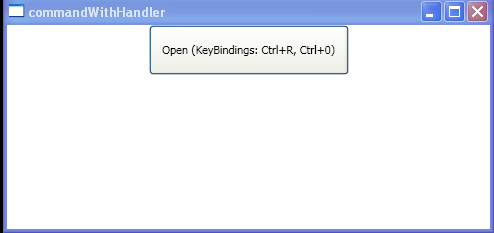
<Window x:Class="WpfApplication1.Window1"
xmlns="http://schemas.microsoft.com/winfx/2006/xaml/presentation"
xmlns:x="http://schemas.microsoft.com/winfx/2006/xaml"
Title="commandWithHandler" Name="root">
<Window.CommandBindings>
<CommandBinding Command="ApplicationCommands.Open"
Executed="OpenCmdExecuted"
CanExecute="OpenCmdCanExecute"/>
</Window.CommandBindings>
<Window.InputBindings>
<KeyBinding Command="ApplicationCommands.Open" Gesture="CTRL+R" />
</Window.InputBindings>
<StackPanel>
<Button Command="ApplicationCommands.Open" Name="MyButton"
Height="50" Width="200">
Open (KeyBindings: Ctrl+R, Ctrl+0)
</Button>
</StackPanel>
</Window>
//File:Window.xaml.vb
Imports System
Imports System.Windows
Imports System.Windows.Controls
Imports System.Windows.Input
Namespace WpfApplication1
Public Partial Class Window1
Inherits Window
Public Sub New()
InitializeComponent()
End Sub
Private Sub OpenCmdExecuted(target As Object, e As ExecutedRoutedEventArgs)
Dim command As [String], targetobj As [String]
command = DirectCast(e.Command, RoutedCommand).Name
targetobj = DirectCast(target, FrameworkElement).Name
MessageBox.Show(command & " : " & targetobj)
End Sub
Private Sub OpenCmdCanExecute(sender As Object, e As CanExecuteRoutedEventArgs)
e.CanExecute = True
End Sub
End Class
End Namespace
Related examples in the same category