Use Tree View to display directory
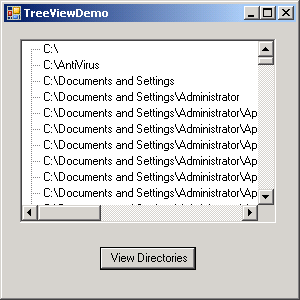
Imports System.Windows.Forms
Imports System.IO
Module Module1
Sub Main()
Application.Run(New Form1)
End Sub
End Module
Public Class Form1
Inherits System.Windows.Forms.Form
#Region " Windows Form Designer generated code "
Public Sub New()
MyBase.New()
'This call is required by the Windows Form Designer.
InitializeComponent()
'Add any initialization after the InitializeComponent() call
End Sub
'Form overrides dispose to clean up the component list.
Protected Overloads Overrides Sub Dispose(ByVal disposing As Boolean)
If disposing Then
If Not (components Is Nothing) Then
components.Dispose()
End If
End If
MyBase.Dispose(disposing)
End Sub
'Required by the Windows Form Designer
Private components As System.ComponentModel.IContainer
'NOTE: The following procedure is required by the Windows Form Designer
'It can be modified using the Windows Form Designer.
'Do not modify it using the code editor.
Friend WithEvents TreeView1 As System.Windows.Forms.TreeView
Friend WithEvents Button1 As System.Windows.Forms.Button
<System.Diagnostics.DebuggerStepThrough()> Private Sub InitializeComponent()
Me.TreeView1 = New System.Windows.Forms.TreeView()
Me.Button1 = New System.Windows.Forms.Button()
Me.SuspendLayout()
'
'TreeView1
'
Me.TreeView1.ImageIndex = -1
Me.TreeView1.Location = New System.Drawing.Point(16, 16)
Me.TreeView1.Name = "TreeView1"
Me.TreeView1.SelectedImageIndex = -1
Me.TreeView1.Size = New System.Drawing.Size(256, 184)
Me.TreeView1.TabIndex = 0
'
'Button1
'
Me.Button1.Location = New System.Drawing.Point(96, 224)
Me.Button1.Name = "Button1"
Me.Button1.Size = New System.Drawing.Size(96, 23)
Me.Button1.TabIndex = 1
Me.Button1.Text = "View Directories"
'
'Form1
'
Me.AutoScaleBaseSize = New System.Drawing.Size(5, 13)
Me.ClientSize = New System.Drawing.Size(292, 273)
Me.Controls.AddRange(New System.Windows.Forms.Control() {Me.Button1, Me.TreeView1})
Me.Name = "Form1"
Me.Text = "TreeViewDemo"
Me.ResumeLayout(False)
End Sub
#End Region
Sub ProcessTree(ByVal Dir As String)
TreeView1.BeginUpdate()
TreeView1.Nodes.Add(New TreeNode(Dir))
TreeView1.EndUpdate()
TreeView1.Refresh()
Dim DirObj As New DirectoryInfo(Dir)
Dim Dirs As DirectoryInfo() = DirObj.GetDirectories("*.*")
Dim DirectoryName As DirectoryInfo
For Each DirectoryName In Dirs
Try
ProcessTree(DirectoryName.FullName)
Catch E As Exception
MessageBox.Show("Error accessing " & DirectoryName.FullName)
End Try
Next
End Sub
Private Sub Button1_Click(ByVal sender As Object, ByVal e As System.EventArgs) Handles Button1.Click
ProcessTree("C:\")
End Sub
End Class
Related examples in the same category