This program demonstrates a simple fixed list of strings
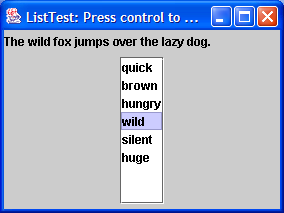
/*
This program is a part of the companion code for Core Java 8th ed.
(http://horstmann.com/corejava)
This program is free software: you can redistribute it and/or modify
it under the terms of the GNU General Public License as published by
the Free Software Foundation, either version 3 of the License, or
(at your option) any later version.
This program is distributed in the hope that it will be useful,
but WITHOUT ANY WARRANTY; without even the implied warranty of
MERCHANTABILITY or FITNESS FOR A PARTICULAR PURPOSE. See the
GNU General Public License for more details.
You should have received a copy of the GNU General Public License
along with this program. If not, see <http://www.gnu.org/licenses/>.
*/
import java.awt.BorderLayout;
import java.awt.EventQueue;
import java.awt.event.ActionEvent;
import java.awt.event.ActionListener;
import javax.swing.ButtonGroup;
import javax.swing.JFrame;
import javax.swing.JLabel;
import javax.swing.JList;
import javax.swing.JPanel;
import javax.swing.JRadioButton;
import javax.swing.JScrollPane;
import javax.swing.event.ListSelectionEvent;
import javax.swing.event.ListSelectionListener;
/**
* This program demonstrates a simple fixed list of strings.
* @version 1.23 2007-08-01
* @author Cay Horstmann
*/
public class ListTest
{
public static void main(String[] args)
{
EventQueue.invokeLater(new Runnable()
{
public void run()
{
JFrame frame = new ListFrame();
frame.setDefaultCloseOperation(JFrame.EXIT_ON_CLOSE);
frame.setVisible(true);
}
});
}
}
/**
* This frame contains a word list and a label that shows a sentence made up from the chosen words.
* Note that you can select multiple words with Ctrl+click and Shift+click.
*/
class ListFrame extends JFrame
{
public ListFrame()
{
setTitle("ListTest");
setSize(DEFAULT_WIDTH, DEFAULT_HEIGHT);
String[] words = { "quick", "brown", "hungry", "wild", "silent", "huge", "private",
"abstract", "static", "final" };
wordList = new JList(words);
wordList.setVisibleRowCount(4);
JScrollPane scrollPane = new JScrollPane(wordList);
listPanel = new JPanel();
listPanel.add(scrollPane);
wordList.addListSelectionListener(new ListSelectionListener()
{
public void valueChanged(ListSelectionEvent event)
{
Object[] values = wordList.getSelectedValues();
StringBuilder text = new StringBuilder(prefix);
for (int i = 0; i < values.length; i++)
{
String word = (String) values[i];
text.append(word);
text.append(" ");
}
text.append(suffix);
label.setText(text.toString());
}
});
buttonPanel = new JPanel();
group = new ButtonGroup();
makeButton("Vertical", JList.VERTICAL);
makeButton("Vertical Wrap", JList.VERTICAL_WRAP);
makeButton("Horizontal Wrap", JList.HORIZONTAL_WRAP);
add(listPanel, BorderLayout.NORTH);
label = new JLabel(prefix + suffix);
add(label, BorderLayout.CENTER);
add(buttonPanel, BorderLayout.SOUTH);
}
/**
* Makes a radio button to set the layout orientation.
* @param label the button label
* @param orientation the orientation for the list
*/
private void makeButton(String label, final int orientation)
{
JRadioButton button = new JRadioButton(label);
buttonPanel.add(button);
if (group.getButtonCount() == 0) button.setSelected(true);
group.add(button);
button.addActionListener(new ActionListener()
{
public void actionPerformed(ActionEvent event)
{
wordList.setLayoutOrientation(orientation);
listPanel.revalidate();
}
});
}
private static final int DEFAULT_WIDTH = 400;
private static final int DEFAULT_HEIGHT = 300;
private JPanel listPanel;
private JList wordList;
private JLabel label;
private JPanel buttonPanel;
private ButtonGroup group;
private String prefix = "The ";
private String suffix = "fox jumps over the lazy dog.";
}
Related examples in the same category