An example of JList with a DefaultListModel
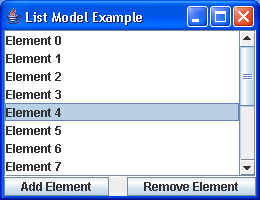
/*
Java Swing, 2nd Edition
By Marc Loy, Robert Eckstein, Dave Wood, James Elliott, Brian Cole
ISBN: 0-596-00408-7
Publisher: O'Reilly
*/
// ListModelExample.java
//An example of JList with a DefaultListModel that we build up at runtime.
//
import java.awt.BorderLayout;
import java.awt.event.ActionEvent;
import java.awt.event.ActionListener;
import javax.swing.DefaultListModel;
import javax.swing.JButton;
import javax.swing.JFrame;
import javax.swing.JList;
import javax.swing.JPanel;
import javax.swing.JScrollPane;
public class ListModelExample extends JPanel {
JList list;
DefaultListModel model;
int counter = 15;
public ListModelExample() {
setLayout(new BorderLayout());
model = new DefaultListModel();
list = new JList(model);
JScrollPane pane = new JScrollPane(list);
JButton addButton = new JButton("Add Element");
JButton removeButton = new JButton("Remove Element");
for (int i = 0; i < 15; i++)
model.addElement("Element " + i);
addButton.addActionListener(new ActionListener() {
public void actionPerformed(ActionEvent e) {
model.addElement("Element " + counter);
counter++;
}
});
removeButton.addActionListener(new ActionListener() {
public void actionPerformed(ActionEvent e) {
if (model.getSize() > 0)
model.removeElementAt(0);
}
});
add(pane, BorderLayout.NORTH);
add(addButton, BorderLayout.WEST);
add(removeButton, BorderLayout.EAST);
}
public static void main(String s[]) {
JFrame frame = new JFrame("List Model Example");
frame.setDefaultCloseOperation(JFrame.EXIT_ON_CLOSE);
frame.setContentPane(new ListModelExample());
frame.setSize(260, 200);
frame.setVisible(true);
}
}
Related examples in the same category