Simple ToggleButton Sample
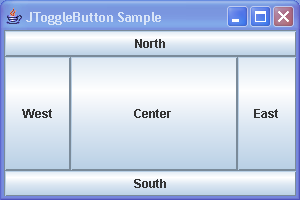
import java.awt.BorderLayout;
import java.awt.Container;
import javax.swing.JFrame;
import javax.swing.JToggleButton;
public class ToggleButtonSample {
public static void main(String args[]) {
JFrame f = new JFrame("JToggleButton Sample");
f.setDefaultCloseOperation(JFrame.EXIT_ON_CLOSE);
Container content = f.getContentPane();
content.add(new JToggleButton("North"), BorderLayout.NORTH);
content.add(new JToggleButton("East"), BorderLayout.EAST);
content.add(new JToggleButton("West"), BorderLayout.WEST);
content.add(new JToggleButton("Center"), BorderLayout.CENTER);
content.add(new JToggleButton("South"), BorderLayout.SOUTH);
f.setSize(300, 200);
f.setVisible(true);
}
}
Related examples in the same category