Displaying a Button with Various Label Alignments
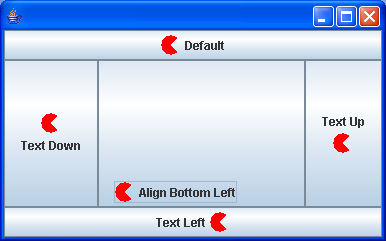
import java.awt.BorderLayout;
import java.awt.Color;
import java.awt.Component;
import java.awt.Container;
import java.awt.Graphics;
import javax.swing.Icon;
import javax.swing.JButton;
import javax.swing.JFrame;
public class MovingIconTest {
static class PieIcon implements Icon {
Color color;
public PieIcon(Color c) {
color = c;
}
public int getIconWidth() {
return 20;
}
public int getIconHeight() {
return 20;
}
public void paintIcon(Component c, Graphics g, int x, int y) {
g.setColor(color);
g.fillArc(x, y, getIconWidth(), getIconHeight(), 45, 270);
}
}
public static void main(String args[]) {
JFrame frame = new JFrame();
Container contentPane = frame.getContentPane();
JButton b;
Icon icon = new PieIcon(Color.red);
b = new JButton("Default", icon);
contentPane.add(b, BorderLayout.NORTH);
b = new JButton("Text Left", icon);
b.setHorizontalTextPosition(JButton.LEFT);
contentPane.add(b, BorderLayout.SOUTH);
b = new JButton("Text Up", icon);
b.setHorizontalTextPosition(JButton.CENTER);
b.setVerticalTextPosition(JButton.TOP);
contentPane.add(b, BorderLayout.EAST);
b = new JButton("Text Down", icon);
b.setHorizontalTextPosition(JButton.CENTER);
b.setVerticalTextPosition(JButton.BOTTOM);
contentPane.add(b, BorderLayout.WEST);
b = new JButton("Align Bottom Left", icon);
b.setHorizontalAlignment(JButton.LEFT);
b.setVerticalAlignment(JButton.BOTTOM);
contentPane.add(b, BorderLayout.CENTER);
frame.setSize(300, 200);
frame.show();
}
}
Related examples in the same category