Icon CheckBox Demo
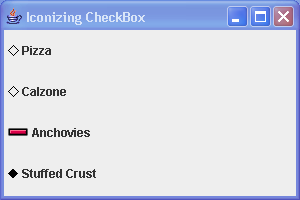
import java.awt.Color;
import java.awt.Component;
import java.awt.Container;
import java.awt.Graphics;
import java.awt.GridLayout;
import java.awt.Image;
import java.awt.Polygon;
import javax.swing.AbstractButton;
import javax.swing.ButtonModel;
import javax.swing.Icon;
import javax.swing.ImageIcon;
import javax.swing.JCheckBox;
import javax.swing.JFrame;
public class IconCheckBoxSample {
private static class CheckBoxIcon implements Icon {
private ImageIcon checkedIcon = new ImageIcon("Plus.gif");
private ImageIcon uncheckedIcon = new ImageIcon("Minus.gif");
public void paintIcon(Component component, Graphics g, int x, int y) {
AbstractButton abstractButton = (AbstractButton) component;
ButtonModel buttonModel = abstractButton.getModel();
g.translate(x, y);
ImageIcon imageIcon = buttonModel.isSelected() ? checkedIcon
: uncheckedIcon;
Image image = imageIcon.getImage();
g.drawImage(image, 0, 0, component);
g.translate(-x, -y);
}
public int getIconWidth() {
return 20;
}
public int getIconHeight() {
return 20;
}
}
public static void main(String args[]) {
JFrame frame = new JFrame("Iconizing CheckBox");
frame.setDefaultCloseOperation(JFrame.EXIT_ON_CLOSE);
Icon checked = new DiamondIcon(Color.black, true);
Icon unchecked = new DiamondIcon(Color.black, false);
JCheckBox aCheckBox1 = new JCheckBox("Pizza", unchecked);
aCheckBox1.setSelectedIcon(checked);
JCheckBox aCheckBox2 = new JCheckBox("Calzone");
aCheckBox2.setIcon(unchecked);
aCheckBox2.setSelectedIcon(checked);
Icon checkBoxIcon = new CheckBoxIcon();
JCheckBox aCheckBox3 = new JCheckBox("Anchovies", checkBoxIcon);
JCheckBox aCheckBox4 = new JCheckBox("Stuffed Crust", checked);
Container contentPane = frame.getContentPane();
contentPane.setLayout(new GridLayout(0, 1));
contentPane.add(aCheckBox1);
contentPane.add(aCheckBox2);
contentPane.add(aCheckBox3);
contentPane.add(aCheckBox4);
frame.setSize(300, 200);
frame.setVisible(true);
}
}
class DiamondIcon implements Icon {
private Color color;
private boolean selected;
private int width;
private int height;
private Polygon poly;
private static final int DEFAULT_WIDTH = 10;
private static final int DEFAULT_HEIGHT = 10;
public DiamondIcon(Color color) {
this(color, true, DEFAULT_WIDTH, DEFAULT_HEIGHT);
}
public DiamondIcon(Color color, boolean selected) {
this(color, selected, DEFAULT_WIDTH, DEFAULT_HEIGHT);
}
public DiamondIcon(Color color, boolean selected, int width, int height) {
this.color = color;
this.selected = selected;
this.width = width;
this.height = height;
initPolygon();
}
private void initPolygon() {
poly = new Polygon();
int halfWidth = width / 2;
int halfHeight = height / 2;
poly.addPoint(0, halfHeight);
poly.addPoint(halfWidth, 0);
poly.addPoint(width, halfHeight);
poly.addPoint(halfWidth, height);
}
public int getIconHeight() {
return height;
}
public int getIconWidth() {
return width;
}
public void paintIcon(Component c, Graphics g, int x, int y) {
g.setColor(color);
g.translate(x, y);
if (selected) {
g.fillPolygon(poly);
} else {
g.drawPolygon(poly);
}
g.translate(-x, -y);
}
}
Related examples in the same category