This application demonstrates the use of a billboard node
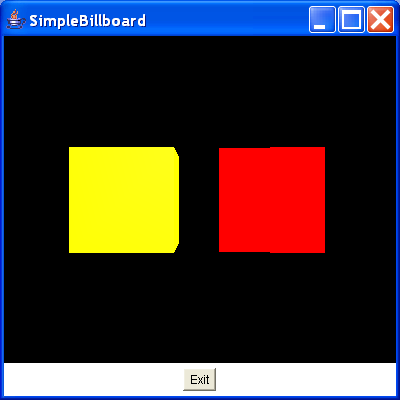
/*
Essential Java 3D Fast
Ian Palmer
Publisher: Springer-Verlag
ISBN: 1-85233-394-4
*/
import java.awt.BorderLayout;
import java.awt.Button;
import java.awt.Frame;
import java.awt.Panel;
import java.awt.event.ActionEvent;
import java.awt.event.ActionListener;
import javax.media.j3d.AmbientLight;
import javax.media.j3d.Appearance;
import javax.media.j3d.Billboard;
import javax.media.j3d.BoundingLeaf;
import javax.media.j3d.BoundingSphere;
import javax.media.j3d.BranchGroup;
import javax.media.j3d.Canvas3D;
import javax.media.j3d.DirectionalLight;
import javax.media.j3d.Locale;
import javax.media.j3d.Material;
import javax.media.j3d.PhysicalBody;
import javax.media.j3d.PhysicalEnvironment;
import javax.media.j3d.Transform3D;
import javax.media.j3d.TransformGroup;
import javax.media.j3d.View;
import javax.media.j3d.ViewPlatform;
import javax.media.j3d.VirtualUniverse;
import javax.vecmath.Color3f;
import javax.vecmath.Point3d;
import javax.vecmath.Vector3d;
import javax.vecmath.Vector3f;
import com.sun.j3d.utils.behaviors.keyboard.KeyNavigatorBehavior;
import com.sun.j3d.utils.geometry.Box;
import com.sun.j3d.utils.geometry.ColorCube;
/**
* This application demonstrates the use of a billboard node. Two cubes are
* created, one yellow and the other with a a different colour on each face. The
* billboard is created so that the red face of the right cube is always facing
* the viewer. A key board utility class is used to allow modification of the
* view angle.
*
* @author I.J.Palmer
* @version 1.0
*/
public class SimpleBillboard extends Frame implements ActionListener {
protected Canvas3D myCanvas3D = new Canvas3D(null);
protected Button exitButton = new Button("Exit");
protected BoundingSphere bounds = new BoundingSphere(new Point3d(0.0, 0.0,
0.0), 100.0);
/**
* Build the view branch of the scene graph. In this case a key navigation
* utility object is created and associated with the view transform so that
* the view can be changed via the keyboard.
*
* @return BranchGroup that is the root of the view branch
*/
protected BranchGroup buildViewBranch(Canvas3D c) {
BranchGroup viewBranch = new BranchGroup();
Transform3D viewXfm = new Transform3D();
viewXfm.set(new Vector3f(0.0f, 0.0f, 10.0f));
TransformGroup viewXfmGroup = new TransformGroup(viewXfm);
viewXfmGroup.setCapability(TransformGroup.ALLOW_TRANSFORM_READ);
viewXfmGroup.setCapability(TransformGroup.ALLOW_TRANSFORM_WRITE);
BoundingSphere movingBounds = new BoundingSphere(new Point3d(0.0, 0.0,
0.0), 100.0);
BoundingLeaf boundLeaf = new BoundingLeaf(movingBounds);
ViewPlatform myViewPlatform = new ViewPlatform();
viewXfmGroup.addChild(boundLeaf);
PhysicalBody myBody = new PhysicalBody();
PhysicalEnvironment myEnvironment = new PhysicalEnvironment();
viewXfmGroup.addChild(myViewPlatform);
viewBranch.addChild(viewXfmGroup);
View myView = new View();
myView.addCanvas3D(c);
myView.attachViewPlatform(myViewPlatform);
myView.setPhysicalBody(myBody);
myView.setPhysicalEnvironment(myEnvironment);
KeyNavigatorBehavior keyNav = new KeyNavigatorBehavior(viewXfmGroup);
keyNav.setSchedulingBounds(movingBounds);
viewBranch.addChild(keyNav);
return viewBranch;
}
/**
* Add some lights to the scene graph
*
* @param b
* BranchGroup that the lights are added to
*/
protected void addLights(BranchGroup b) {
Color3f ambLightColour = new Color3f(0.5f, 0.5f, 0.5f);
AmbientLight ambLight = new AmbientLight(ambLightColour);
ambLight.setInfluencingBounds(bounds);
Color3f dirLightColour = new Color3f(1.0f, 1.0f, 1.0f);
Vector3f dirLightDir = new Vector3f(-1.0f, -1.0f, -1.0f);
DirectionalLight dirLight = new DirectionalLight(dirLightColour,
dirLightDir);
dirLight.setInfluencingBounds(bounds);
b.addChild(ambLight);
b.addChild(dirLight);
}
/**
* Build the content branch for the scene graph. This creates two cubes and
* uses a billboard node to keep one face of one of the cubes facing the
* viewer.
*
* @return BranchGroup that is the root of the content
*/
protected BranchGroup buildContentBranch() {
//Create the appearance
Appearance app = new Appearance();
Color3f ambientColour = new Color3f(1.0f, 1.0f, 0.0f);
Color3f emissiveColour = new Color3f(0.0f, 0.0f, 0.0f);
Color3f specularColour = new Color3f(1.0f, 1.0f, 1.0f);
Color3f diffuseColour = new Color3f(1.0f, 1.0f, 0.0f);
float shininess = 20.0f;
app.setMaterial(new Material(ambientColour, emissiveColour,
diffuseColour, specularColour, shininess));
//Make the cubes
Box leftCube = new Box(1.0f, 1.0f, 1.0f, app);
ColorCube rightCube = new ColorCube();
//Create the transformgroup used for the billboard
TransformGroup billBoardGroup = new TransformGroup();
//Set the access rights to the group
billBoardGroup.setCapability(TransformGroup.ALLOW_TRANSFORM_WRITE);
//Add the cube to the group
billBoardGroup.addChild(rightCube);
//Create and activate the billboard
Billboard myBillboard = new Billboard(billBoardGroup,
Billboard.ROTATE_ABOUT_AXIS, new Vector3f(0.0f, 1.0f, 0.0f));
myBillboard.setSchedulingBounds(bounds);
BranchGroup contentBranch = new BranchGroup();
contentBranch.addChild(myBillboard);
addLights(contentBranch);
//Position the cubes
TransformGroup bothGroup = new TransformGroup();
Transform3D leftGroupXfm = new Transform3D();
leftGroupXfm.set(new Vector3d(-1.5, 0.0, 0.0));
TransformGroup leftGroup = new TransformGroup(leftGroupXfm);
Transform3D rightGroupXfm = new Transform3D();
rightGroupXfm.set(new Vector3d(1.5, 0.0, 0.0));
TransformGroup rightGroup = new TransformGroup(rightGroupXfm);
//Put it all together
bothGroup.addChild(leftGroup);
leftGroup.addChild(leftCube);
bothGroup.addChild(rightGroup);
rightGroup.addChild(billBoardGroup);
contentBranch.addChild(bothGroup);
return contentBranch;
}
/**
* Use the action event of the exit button to end the application.
*/
public void actionPerformed(ActionEvent e) {
dispose();
System.exit(0);
}
public SimpleBillboard() {
VirtualUniverse myUniverse = new VirtualUniverse();
Locale myLocale = new Locale(myUniverse);
myLocale.addBranchGraph(buildViewBranch(myCanvas3D));
myLocale.addBranchGraph(buildContentBranch());
setTitle("SimpleBillboard");
setSize(400, 400);
setLayout(new BorderLayout());
Panel bottom = new Panel();
bottom.add(exitButton);
add(BorderLayout.CENTER, myCanvas3D);
add(BorderLayout.SOUTH, bottom);
exitButton.addActionListener(this);
setVisible(true);
}
public static void main(String[] args) {
SimpleBillboard sw = new SimpleBillboard();
}
}
Related examples in the same category