Use a PathGeometry object to highlight displayed text.
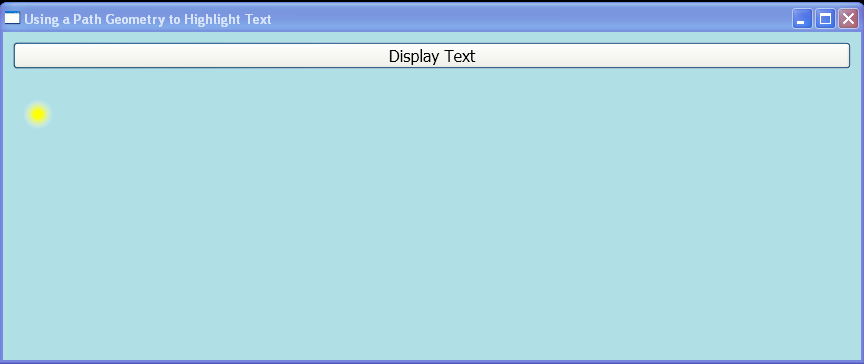
<Window xmlns="http://schemas.microsoft.com/winfx/2006/xaml/presentation"
xmlns:x="http://schemas.microsoft.com/winfx/2006/xaml"
x:Class="WpfApplication1.Window1"
Title="Using a Path Geometry to Highlight Text"
Background="PowderBlue">
<StackPanel>
<Button Margin="10" Grid.Column="2" Grid.Row="0" FontSize="16" Click="OnDisplayTextClick">Display Text</Button>
<Canvas Margin="20" Height="150">
<Path Canvas.Top="15" Canvas.Left="15" Stroke="SteelBlue" StrokeThickness="3" Fill="LightSteelBlue" Name="path" />
<Ellipse Canvas.Top="0" Canvas.Left="0" Width="30" Height="30">
<Ellipse.Fill>
<RadialGradientBrush GradientOrigin="0.5,0.5" Center="0.5,0.5" RadiusX="0.5" RadiusY="0.5">
<RadialGradientBrush.GradientStops>
<GradientStop Color="Yellow" Offset="0.25" />
<GradientStop Color="Transparent" Offset="1" />
</RadialGradientBrush.GradientStops>
</RadialGradientBrush>
</Ellipse.Fill>
<Ellipse.RenderTransform>
<MatrixTransform />
</Ellipse.RenderTransform>
<Ellipse.Triggers>
<EventTrigger RoutedEvent="FrameworkElement.Loaded">
<EventTrigger.Actions>
<BeginStoryboard>
<Storyboard x:Name="storyboard">
<MatrixAnimationUsingPath
x:Name="matrixAnimation"
Duration="0:00:40"
RepeatBehavior="Forever"
Storyboard.TargetProperty="RenderTransform.Matrix" />
</Storyboard>
</BeginStoryboard>
</EventTrigger.Actions>
</EventTrigger>
</Ellipse.Triggers>
</Ellipse>
</Canvas>
</StackPanel>
</Window>
//File:Window.xaml.cs
using System;
using System.Globalization;
using System.Windows;
using System.Windows.Media;
namespace WpfApplication1
{
public partial class Window1 : Window
{
public Window1()
{
InitializeComponent();
}
public void OnDisplayTextClick(object sender, EventArgs e)
{
FormattedText formattedText = new FormattedText(
"asdf",
CultureInfo.GetCultureInfo("en-us"),
FlowDirection.LeftToRight,
new Typeface("Verdana"),
96,
Brushes.Black);
formattedText.SetFontWeight(FontWeights.Bold);
Geometry geometry = formattedText.BuildGeometry(new Point(0, 0));
PathGeometry pathGeometry = geometry.GetFlattenedPathGeometry();
path.Data = pathGeometry;
matrixAnimation.PathGeometry = pathGeometry;
}
}
}
Related examples in the same category