TreeView Example
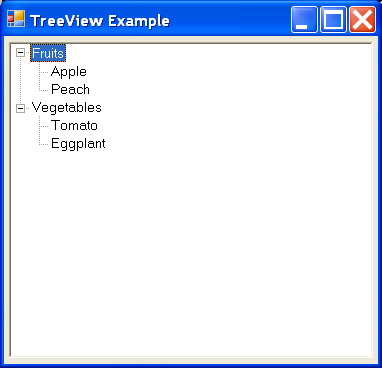
/*
User Interfaces in C#: Windows Forms and Custom Controls
by Matthew MacDonald
Publisher: Apress
ISBN: 1590590457
*/
using System;
using System.Drawing;
using System.Collections;
using System.ComponentModel;
using System.Windows.Forms;
using System.Data;
namespace TreeViewExample
{
/// <summary>
/// Summary description for TreeViewExample.
/// </summary>
public class TreeViewExample : System.Windows.Forms.Form
{
internal System.Windows.Forms.TreeView treeFood;
/// <summary>
/// Required designer variable.
/// </summary>
private System.ComponentModel.Container components = null;
public TreeViewExample()
{
//
// Required for Windows Form Designer support
//
InitializeComponent();
//
// TODO: Add any constructor code after InitializeComponent call
//
}
/// <summary>
/// Clean up any resources being used.
/// </summary>
protected override void Dispose( bool disposing )
{
if( disposing )
{
if (components != null)
{
components.Dispose();
}
}
base.Dispose( disposing );
}
#region Windows Form Designer generated code
/// <summary>
/// Required method for Designer support - do not modify
/// the contents of this method with the code editor.
/// </summary>
private void InitializeComponent()
{
this.treeFood = new System.Windows.Forms.TreeView();
this.SuspendLayout();
//
// treeFood
//
this.treeFood.Anchor = (((System.Windows.Forms.AnchorStyles.Top | System.Windows.Forms.AnchorStyles.Bottom)
| System.Windows.Forms.AnchorStyles.Left)
| System.Windows.Forms.AnchorStyles.Right);
this.treeFood.ImageIndex = -1;
this.treeFood.Location = new System.Drawing.Point(4, 5);
this.treeFood.Name = "treeFood";
this.treeFood.SelectedImageIndex = -1;
this.treeFood.Size = new System.Drawing.Size(284, 256);
this.treeFood.TabIndex = 1;
this.treeFood.AfterSelect += new System.Windows.Forms.TreeViewEventHandler(this.treeFood_AfterSelect);
//
// TreeViewExample
//
this.AutoScaleBaseSize = new System.Drawing.Size(5, 13);
this.ClientSize = new System.Drawing.Size(292, 266);
this.Controls.AddRange(new System.Windows.Forms.Control[] {
this.treeFood});
this.Name = "TreeViewExample";
this.Text = "TreeView Example";
this.Load += new System.EventHandler(this.TreeViewExample_Load);
this.ResumeLayout(false);
}
#endregion
/// <summary>
/// The main entry point for the application.
/// </summary>
[STAThread]
static void Main()
{
Application.Run(new TreeViewExample());
}
private void TreeViewExample_Load(object sender, System.EventArgs e)
{
TreeNode node;
node = treeFood.Nodes.Add("Fruits");
node.Nodes.Add("Apple");
node.Nodes.Add("Peach");
node = treeFood.Nodes.Add("Vegetables");
node.Nodes.Add("Tomato");
node.Nodes.Add("Eggplant");
}
private void treeFood_AfterSelect(object sender, System.Windows.Forms.TreeViewEventArgs e)
{
if (e.Action == TreeViewAction.ByMouse)
{
MessageBox.Show(e.Node.FullPath);
}
}
}
}
Related examples in the same category