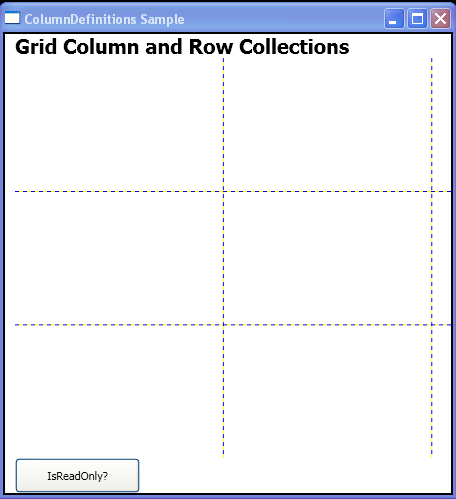<Window
xmlns="http://schemas.microsoft.com/winfx/2006/xaml/presentation"
xmlns:x="http://schemas.microsoft.com/winfx/2006/xaml"
x:Class="columndefinitions_grid.Window1"
Title="ColumnDefinitions Sample">
<Border BorderBrush="Black" Background="White" BorderThickness="2">
<DockPanel Margin="10,0,0,0">
<TextBlock FontSize="20" FontWeight="Bold" DockPanel.Dock="Top">Grid Column and Row Collections</TextBlock>
<Grid DockPanel.Dock="Top" HorizontalAlignment="Left" Name="grid1" ShowGridLines="true" Width="625" Height="400">
<Grid.ColumnDefinitions>
<ColumnDefinition/>
<ColumnDefinition/>
<ColumnDefinition/>
</Grid.ColumnDefinitions>
<Grid.RowDefinitions>
<RowDefinition/>
<RowDefinition/>
<RowDefinition/>
</Grid.RowDefinitions>
</Grid>
<StackPanel HorizontalAlignment="Left" Orientation="Horizontal" Width="625" DockPanel.Dock="Top">
<Button Width="125" Click="colReadOnly">IsReadOnly?</Button>
</StackPanel>
</DockPanel>
</Border>
</Window>
//File:Window.xaml.vb
Imports System
Imports System.Windows
Imports System.Windows.Controls
Imports System.Windows.Documents
Namespace columndefinitions_grid
Public Partial Class Window1
Inherits Window
Private rowDef1 As RowDefinition
Private colDef1 As ColumnDefinition
Private Sub colReadOnly(sender As Object, e As RoutedEventArgs)
Console.WriteLine(grid1.RowDefinitions.IsReadOnly.ToString())
Console.WriteLine(grid1.ColumnDefinitions.IsReadOnly.ToString())
End Sub
End Class
End Namespace