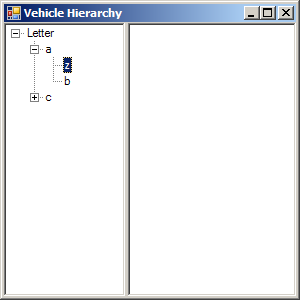
Imports System.Windows.Forms
public class TreeViewListView
public Shared Sub Main
Application.Run(New Form1)
End Sub
End class
Public Class Form1
Inherits System.Windows.Forms.Form
#Region " Windows Form Designer generated code "
Public Sub New()
MyBase.New()
'This call is required by the Windows Form Designer.
InitializeComponent()
'Add any initialization after the InitializeComponent() call
End Sub
'Form overrides dispose to clean up the component list.
Protected Overloads Overrides Sub Dispose(ByVal disposing As Boolean)
If disposing Then
If Not (components Is Nothing) Then
components.Dispose()
End If
End If
MyBase.Dispose(disposing)
End Sub
'Required by the Windows Form Designer
Private components As System.ComponentModel.IContainer
'NOTE: The following procedure is required by the Windows Form Designer
'It can be modified using the Windows Form Designer.
'Do not modify it using the code editor.
Friend WithEvents TreeView1 As System.Windows.Forms.TreeView
Friend WithEvents Splitter1 As System.Windows.Forms.Splitter
Friend WithEvents ListView1 As System.Windows.Forms.ListView
<System.Diagnostics.DebuggerStepThrough()> Private Sub InitializeComponent()
Me.components = New System.ComponentModel.Container()
Me.TreeView1 = New System.Windows.Forms.TreeView()
Me.Splitter1 = New System.Windows.Forms.Splitter()
Me.ListView1 = New System.Windows.Forms.ListView()
Me.SuspendLayout()
'
'TreeView1
'
Me.TreeView1.Dock = System.Windows.Forms.DockStyle.Left
Me.TreeView1.Name = "TreeView1"
Me.TreeView1.Nodes.AddRange(New System.Windows.Forms.TreeNode() {New System.Windows.Forms.TreeNode("Letter", New System.Windows.Forms.TreeNode() {New System.Windows.Forms.TreeNode("a", New System.Windows.Forms.TreeNode() {New System.Windows.Forms.TreeNode("z"), New System.Windows.Forms.TreeNode("b")}), New System.Windows.Forms.TreeNode("c", New System.Windows.Forms.TreeNode() {New System.Windows.Forms.TreeNode("d"), New System.Windows.Forms.TreeNode("e")})})})
Me.TreeView1.Size = New System.Drawing.Size(121, 273)
Me.TreeView1.TabIndex = 0
'
'Splitter1
'
Me.Splitter1.Location = New System.Drawing.Point(121, 0)
Me.Splitter1.Name = "Splitter1"
Me.Splitter1.Size = New System.Drawing.Size(3, 273)
Me.Splitter1.TabIndex = 1
Me.Splitter1.TabStop = False
'
'ListView1
'
Me.ListView1.Dock = System.Windows.Forms.DockStyle.Fill
Me.ListView1.Location = New System.Drawing.Point(124, 0)
Me.ListView1.Name = "ListView1"
Me.ListView1.Size = New System.Drawing.Size(168, 273)
Me.ListView1.TabIndex = 2
Me.ListView1.View = System.Windows.Forms.View.List
'
'Form1
'
Me.AutoScaleBaseSize = New System.Drawing.Size(5, 13)
Me.ClientSize = New System.Drawing.Size(292, 273)
Me.Controls.AddRange(New System.Windows.Forms.Control() {Me.ListView1, Me.Splitter1, Me.TreeView1})
Me.Name = "Form1"
Me.Text = "Vehicle Hierarchy"
Me.ResumeLayout(False)
End Sub
#End Region
Private Sub TreeView1_AfterSelect(ByVal sender As System.Object, ByVal e As System.Windows.Forms.TreeViewEventArgs) Handles TreeView1.AfterSelect
select case e.Node.Text
case "a"
listView1.Clear()
listView1.Items.Add("a",3)
listView1.Items.Add("b", 4)
listView1.Items.Add("c", 6)
case "b"
listView1.Clear()
listView1.Items.Add("a", 1)
listView1.Items.Add("b", 2)
listView1.Items.Add("c", 5)
end select
End Sub
Private Sub ListView1_ItemActivate(ByVal sender As Object, ByVal e As System.EventArgs) Handles ListView1.ItemActivate
dim strItem as String = listView1.FocusedItem.Text
Console.WriteLine(strItem)
End Sub
End Class