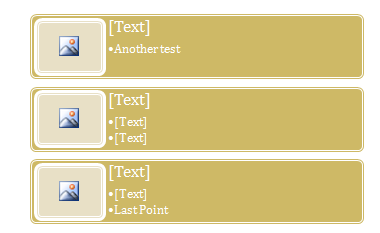Click the Text Pane button
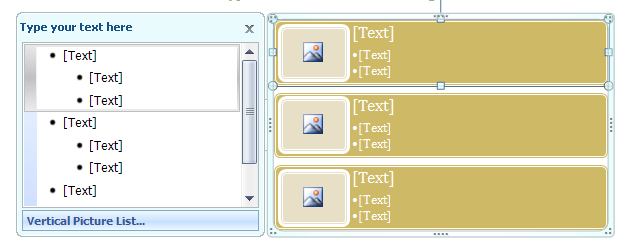
Type text in the [Text] box.
![Type text in the [Text] box.](http://www.java2s.com/Tutorial/Microsoft-Office-Word-2007Images/Edit_Smartart_Graphic___Type_Text_In_text_Box.PNG)
You can use the arrow keys to move around the Text pane
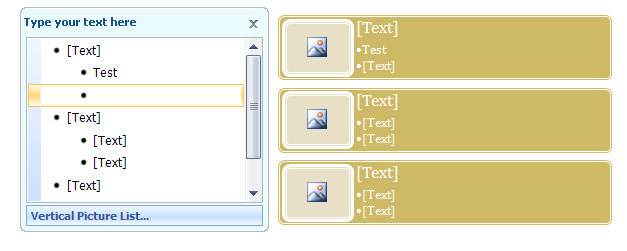
Use the Promote or Demote buttons to indent.
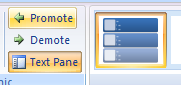
At the end of a line, press Enter to insert a line
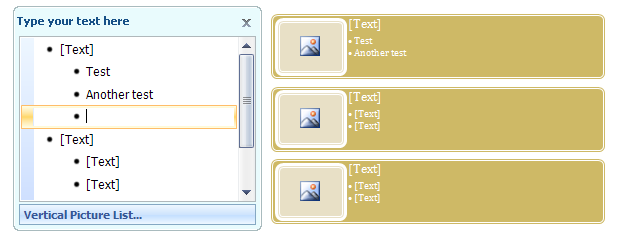
Select line text, and then press Delete to remove a line.

Click a shape, and then type text directly into the shape.
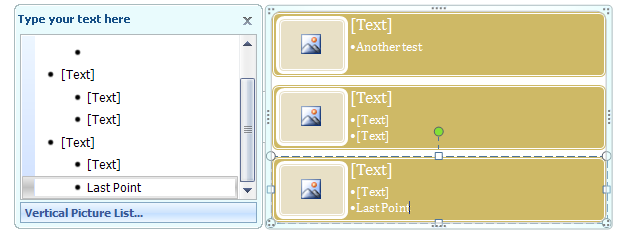
When you're done, click outside of the SmartArt graphic.