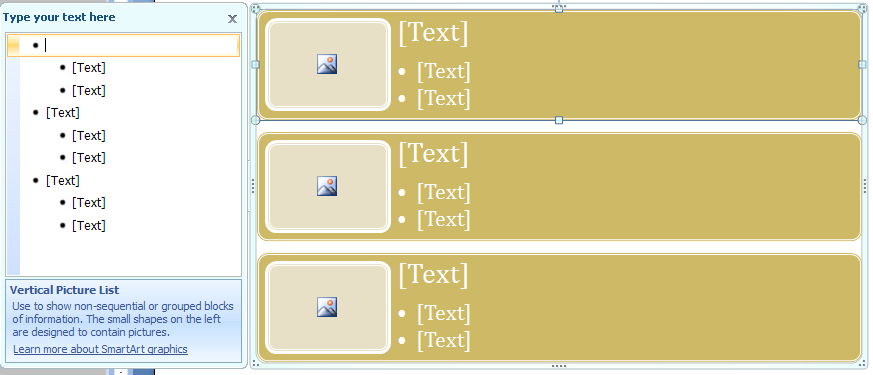Click the Insert tab.

Click the SmartArt button.
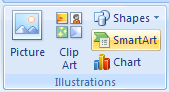
Then click a category: All, List, Process, Cycle, Hierarchy, Relationship, Matrix, or Pyramid.
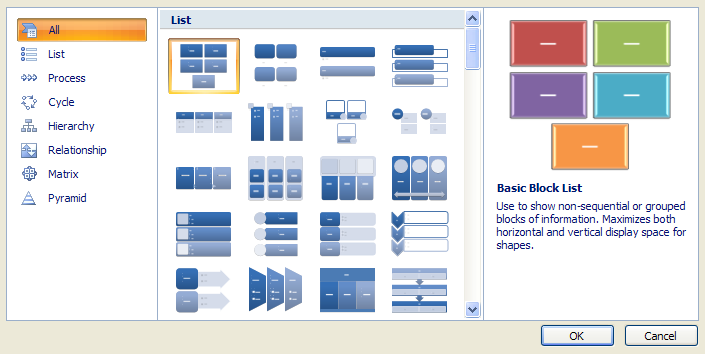
In the middle pane, click a SmartArt graphic style type.
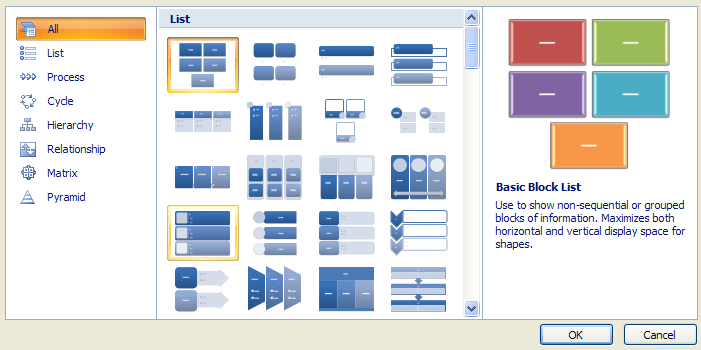
Click OK.
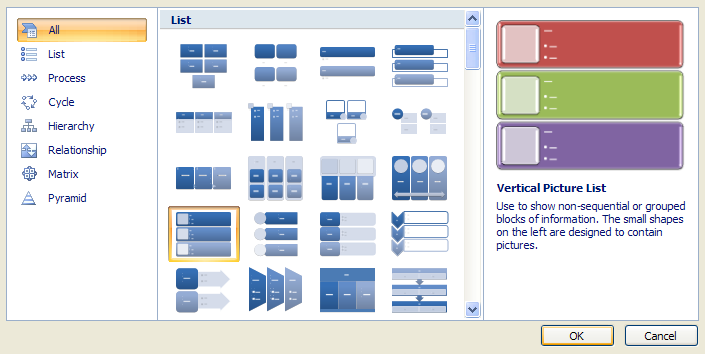
The SmartArt graphic appears in the document.