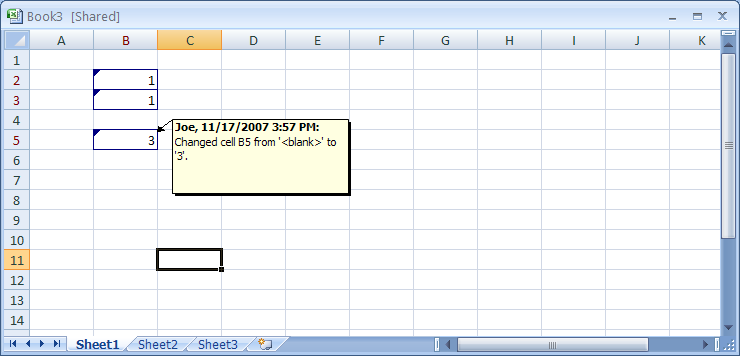Click the Review tab.
Then click the Track Changes button,
and then click Highlight Changes.
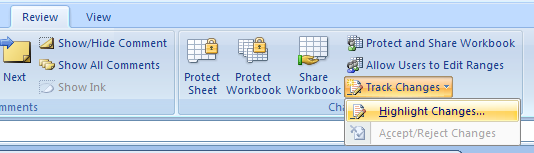
Select the Track changes while editing check box.
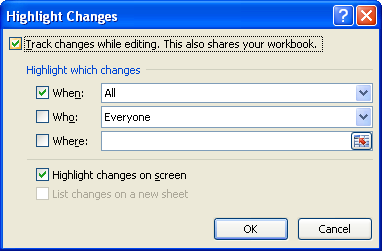
Select the When, Who, and/or Where check box.
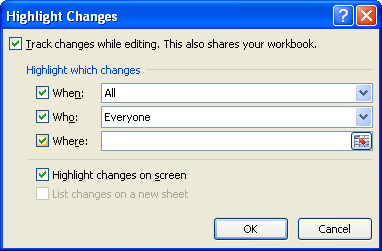
Click an associated list arrow, and then select the option.
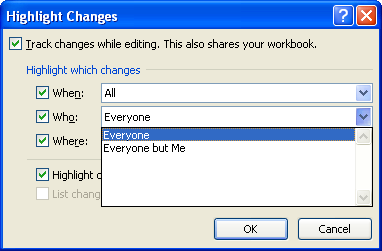
Select or clear the Highlight changes on screen or List changes on a new sheet check boxes.
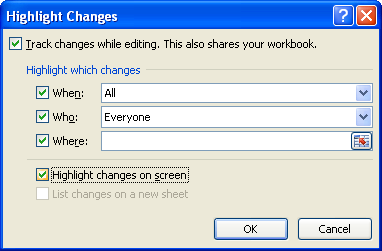
Click OK, and then click OK again, if necessary.
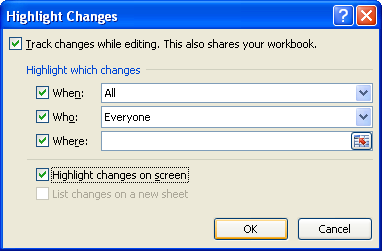
Make changes in worksheet cells.
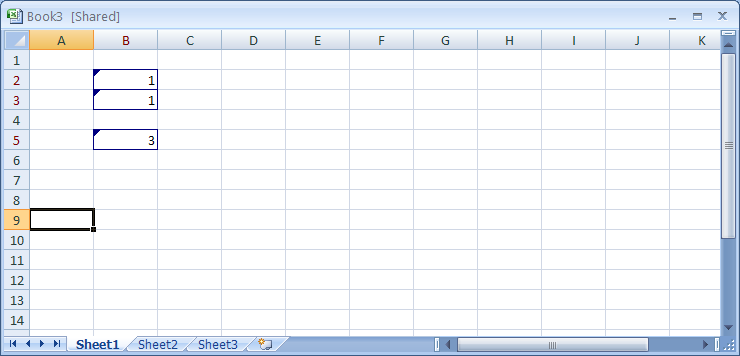
The cell containing the changes has a blue outline.
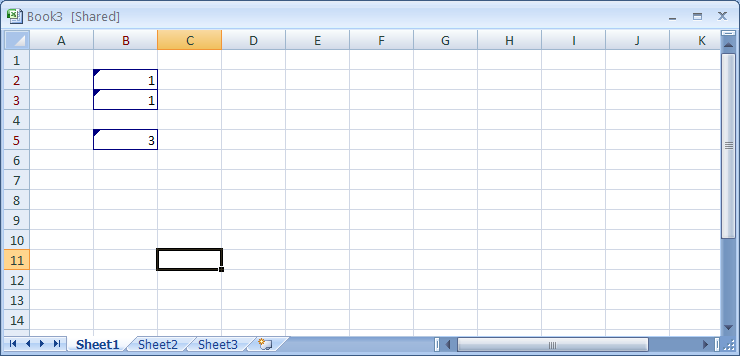
To view tracked changes, position the mouse pointer over a cell.