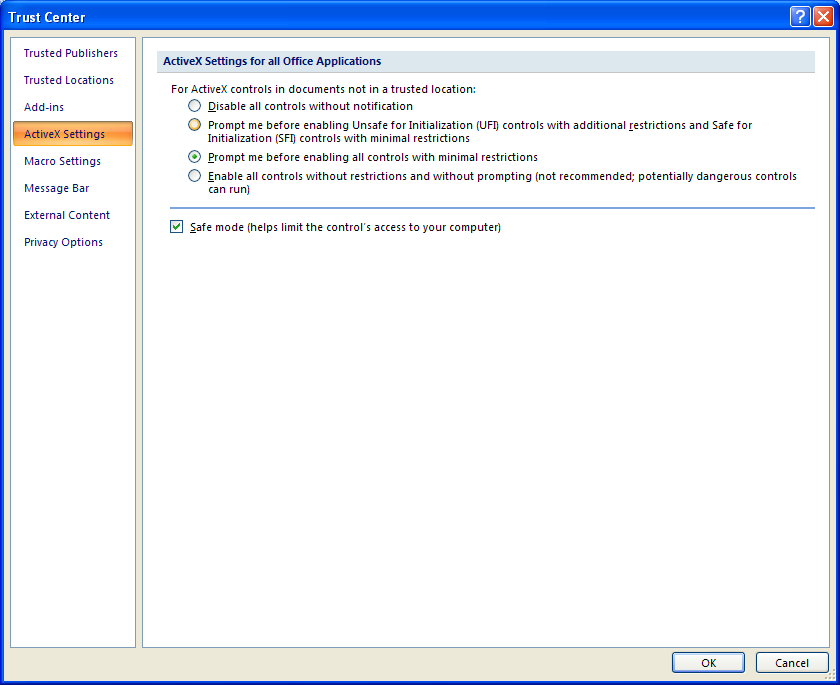Click the Office button, and then click Excel Options.
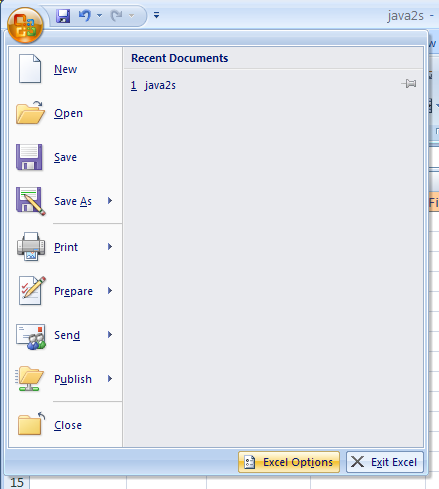
In the left pane, click Trust Center. Then click Trust Center Settings.
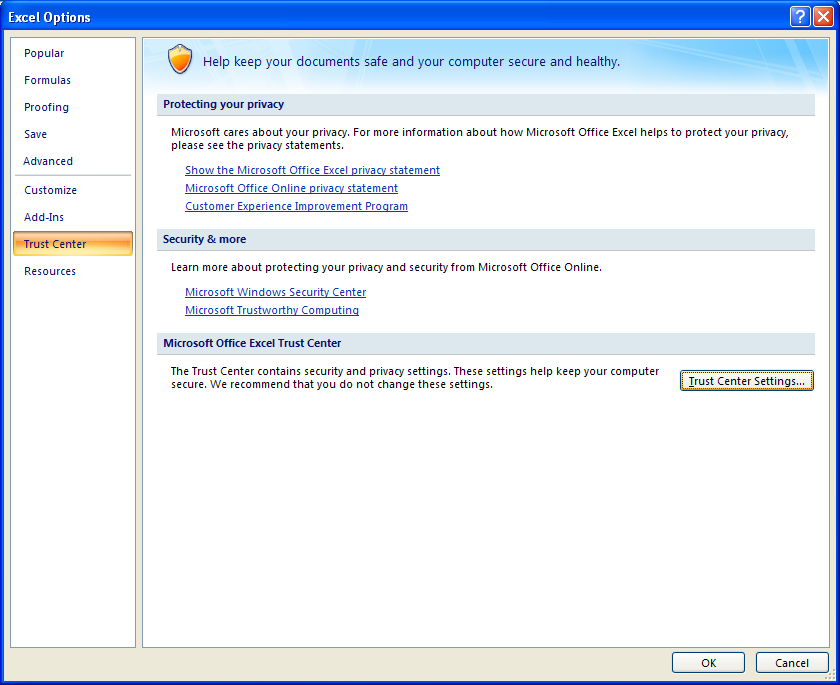
In the left pane, click ActiveX Settings.
Set the option for ActiveX.
Disable all controls without notification.
Prompt me before enabling Unsafe for Initialization controls with additional restrictions
and Save for Initialization (SFI) controls with minimal restrictions (default).
Prompt me before enabling all controls with minimal restrictions.
Enable all controls with restrictions and without prompting
(not recommended, potentially dangerous controls can run).