Click the Data tab. Then click the Solver button.
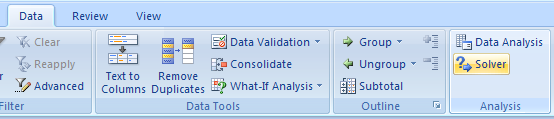
Select the target cell.
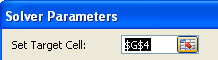
Click an Equal To option, and then, if necessary, enter a value.

Select the cell range the solver uses to compare against the target cell.

Click Add.
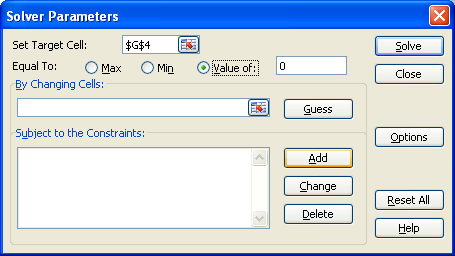
Enter specific cell reference and constraint, and then click Add.
Click OK.
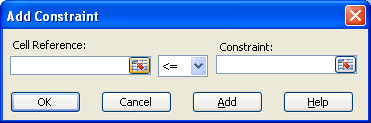
Click Solve.
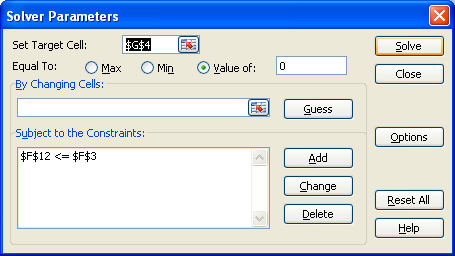
If the Solver finds a solution, the Solver Results dialog box opens.
Click the Keep Solver Solution option.
Click a report type.
Then click OK.