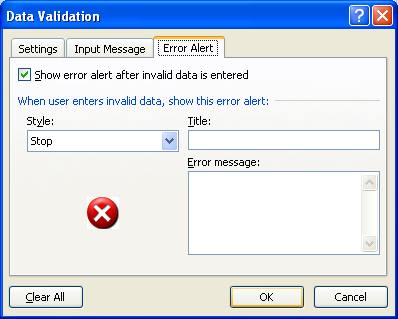Select the range. Click the Data tab. Click the Data Validation button.
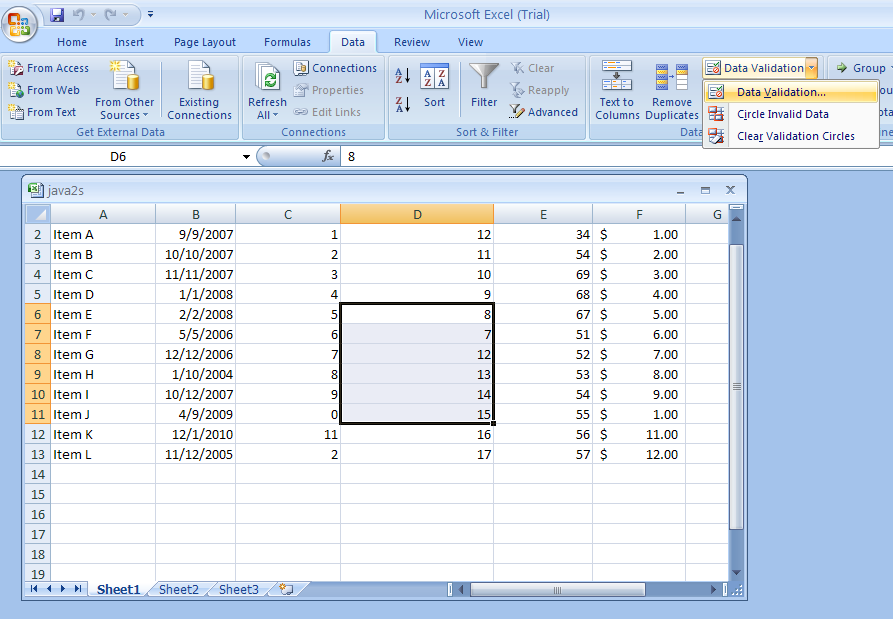
Click the Settings tab.
Click the Allow list arrow, and then select a value type.
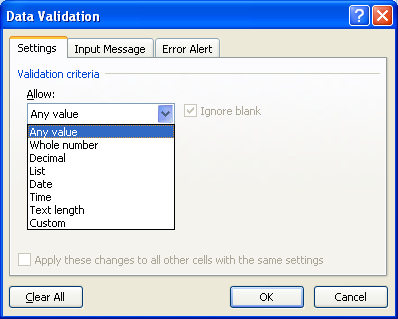
Click the Data list arrow, and then select a logical operator.
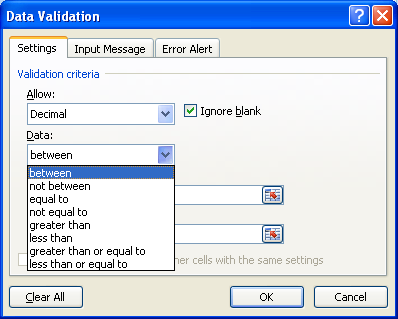
Enter values or use Collapse Dialog button to select a range for the minimum and maximum criteria.
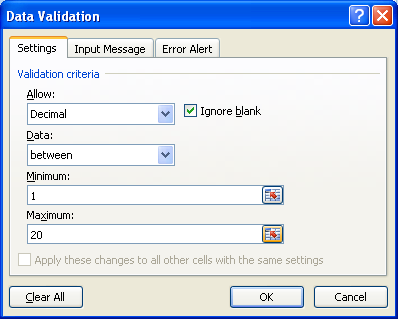
Click the Input Message tab,
and then type a title and the input message that should be displayed when invalid entries are made.
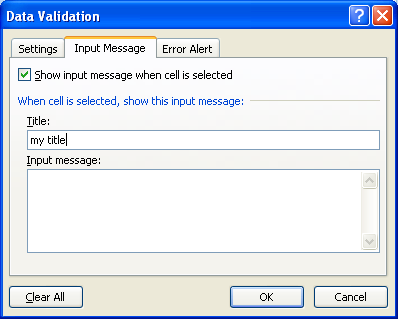
Click the Error Alert tab,
and then select an alert style, type a title, and error message.
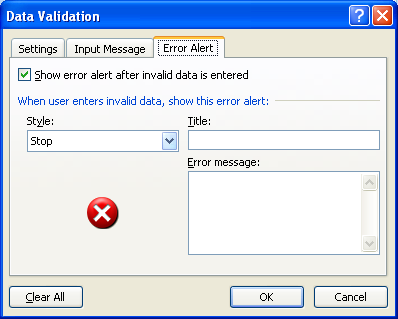
Click OK.