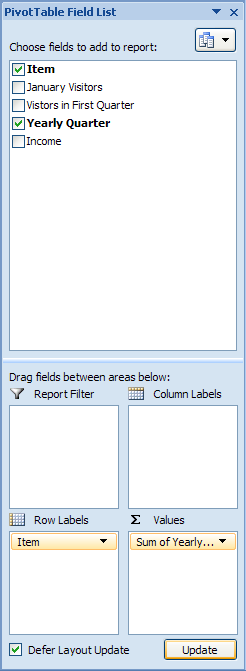Click any field in the PivotTable report.
Select/clear the check boxes next to the fields you want to include or exclude
from the PivotTable and PivotChart.
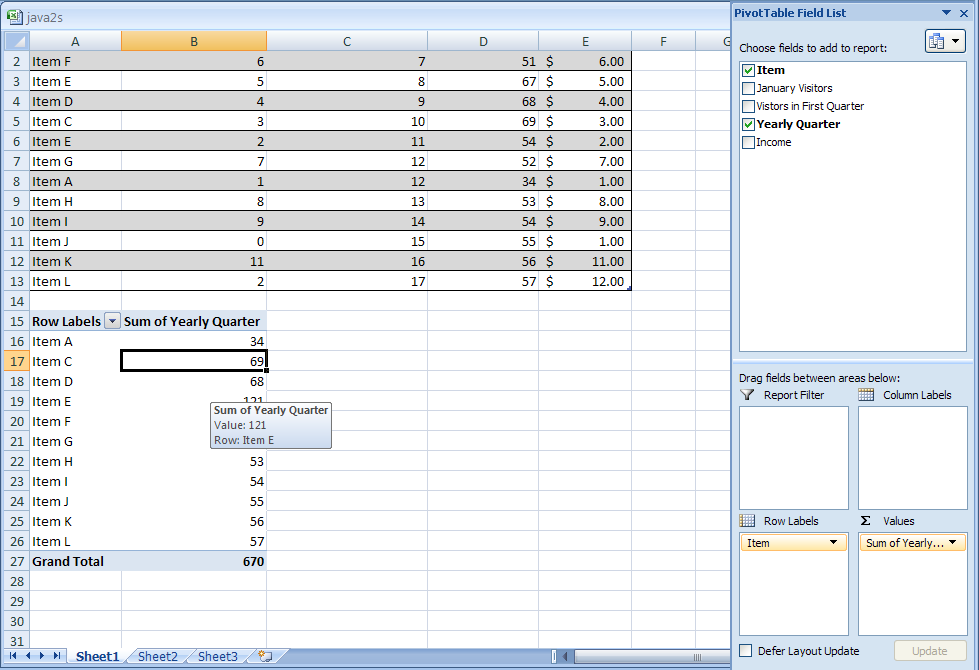
To change the position of a field, drag the field in the Field list to:
Values to display summary numeric data.
Row Labels to display fields as rows on the side of the report. Axis field in a PivotChart.
Column Labels to display fields as columns at the top of the report. Legend field in a PivotChart.
Report Filter to filter the entire report based on the selected item in the report filter.
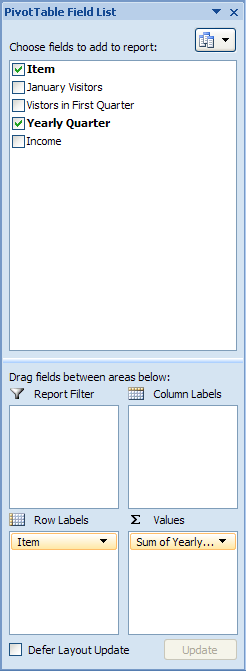
To enable manual layout updating, select the Defer layout update check box.
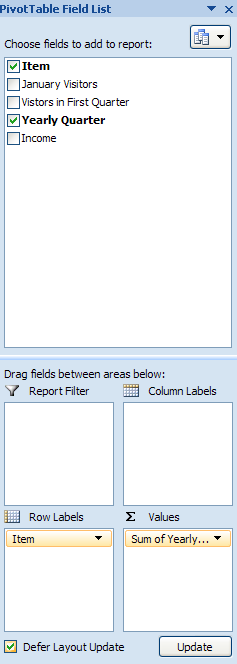
Click Update to manually update the report layout.