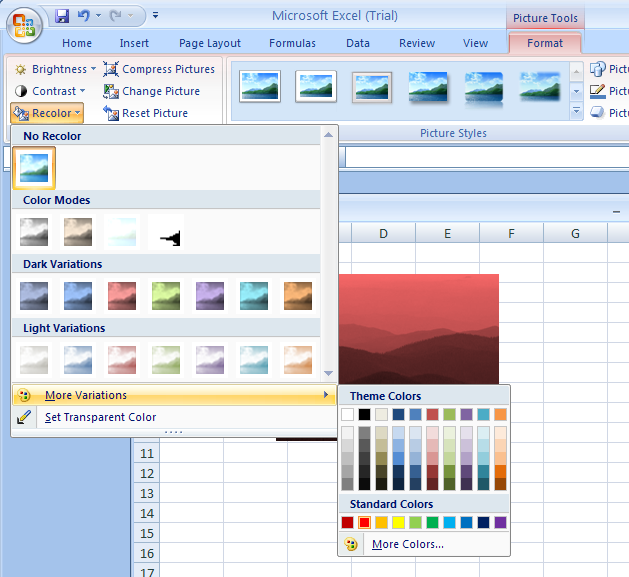Click the picture.
Click the Format tab under Picture Tools. Click the Recolor button.
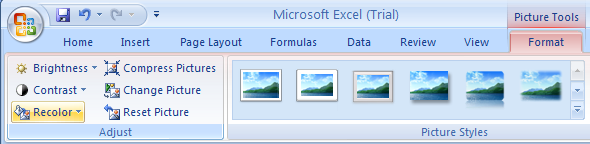
Click No Recolor to remove a previous recolor.
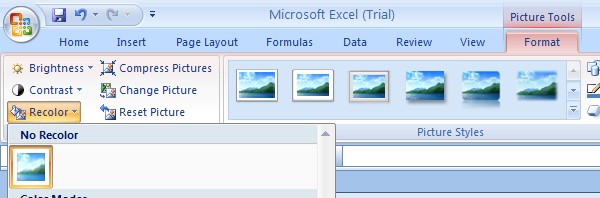
Click Color Mode Grayscale to convert colors into whites, blacks and shades of gray
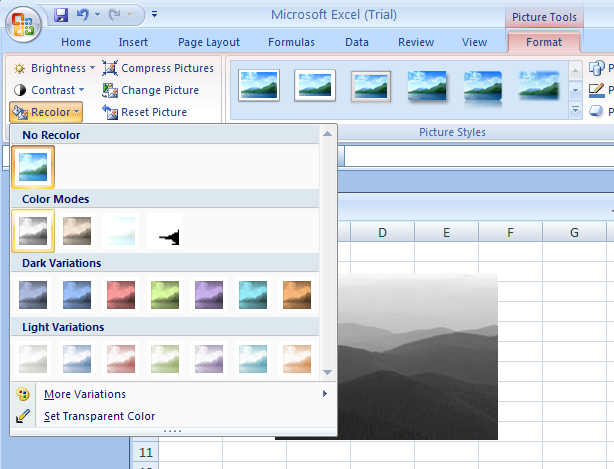
Click Color Mode Sepia to convert colors into light gold and yellow
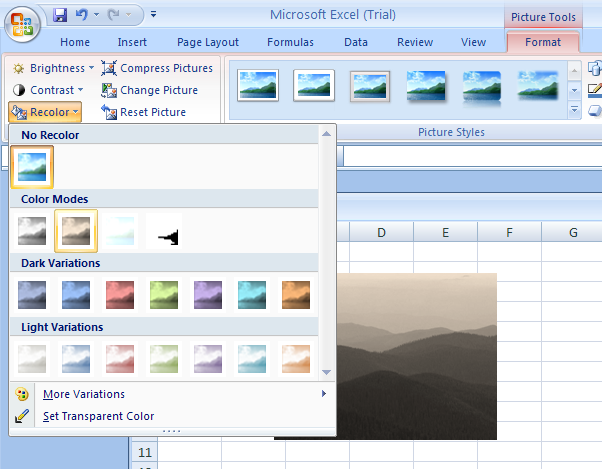
Click Color Mode Washout to convert colors into very light colors.
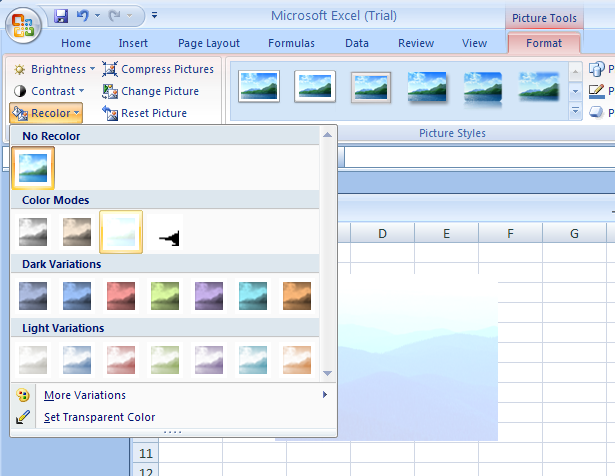
Click Black and White to convert colors into white and black.
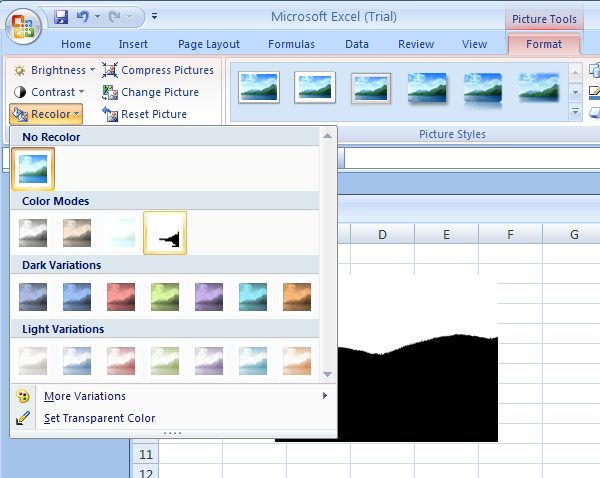
Click Light and Dark Variations to apply an accent color in light or dark variations.
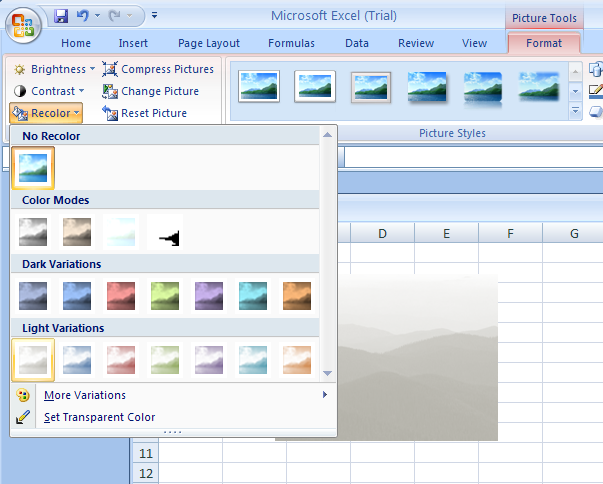
Click More Variations to select a specific color.