Select the row, column, or cell location.
Click the View tab. Click the Split button.
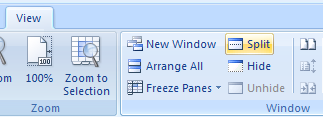
The button appears highlighted.
A column or row selection creates two panes
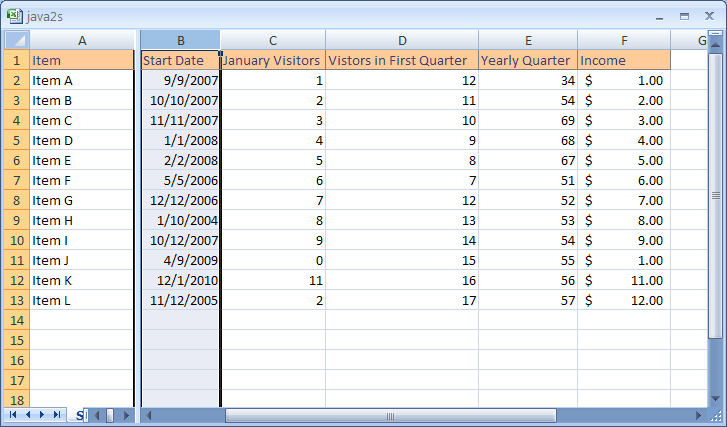
A cell selection creates four panes.
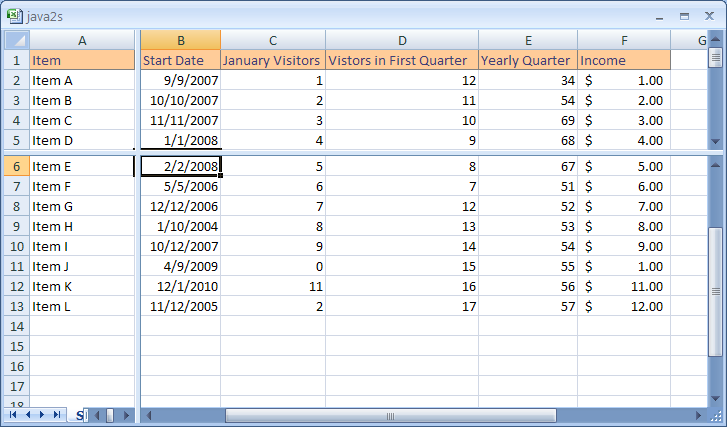
To remove the split, click the Split button again.
The button doesn't appear highlighted.
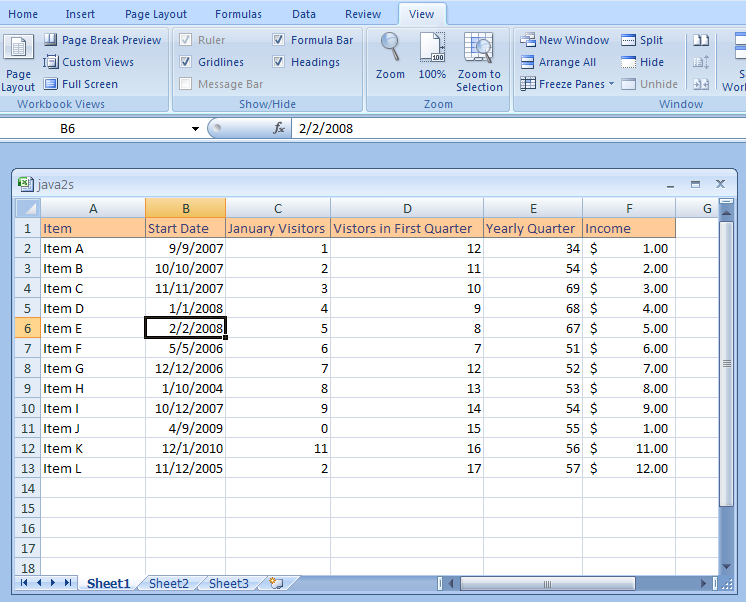
| 7.5.Split |
| 7.5.1. | Split a Worksheet into Panes | 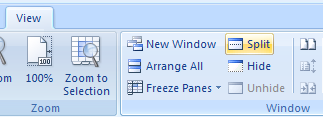 |