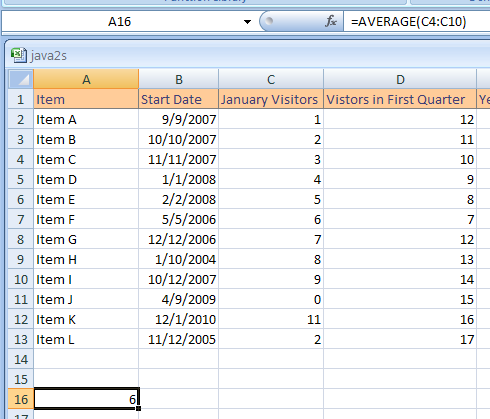Click A16. Type '='
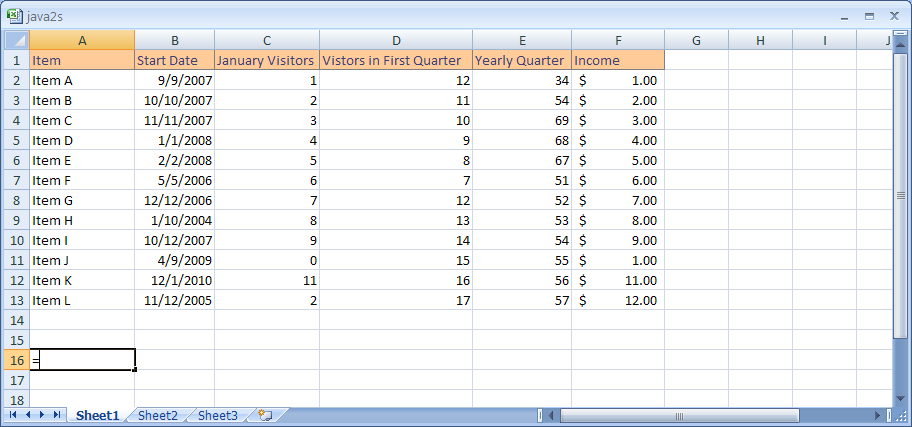
Click the Formulas tab.
Click the button (Financial, Logical, Text, Date & Time, Lookup & Reference,
Math & Trig, More Functions, or Recently Used) from the Function Library
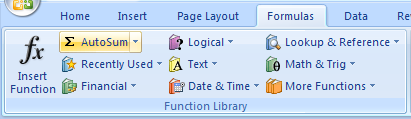
Click a submenu if necessary.
Then click the function to insert into a formula.
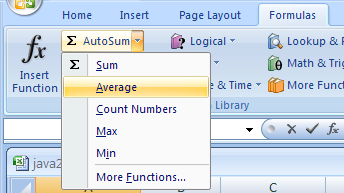
Excel inserts the function you selected into the formula bar with a set of parenthesis.
And opens the Function Arguments dialog box.
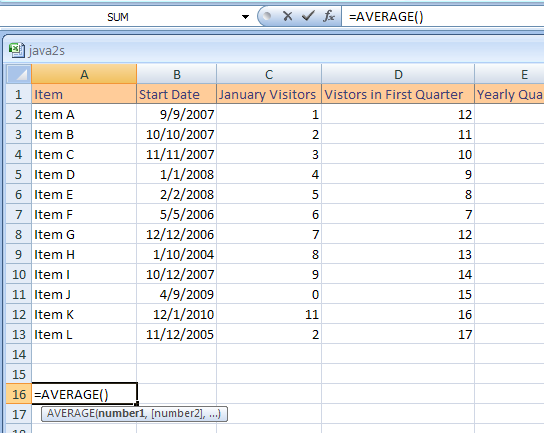
Type the argument or select the cell or range you want to insert in the function.

Press Enter to finish the input.