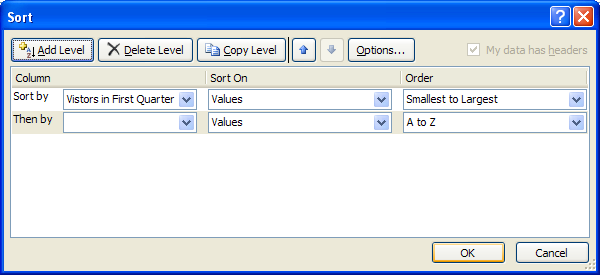Click anywhere within the table range.
Click the Data tab.
Click the Sort button.
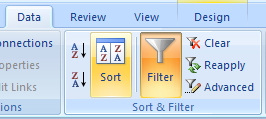
Click the Column list arrow and then select a sort field.
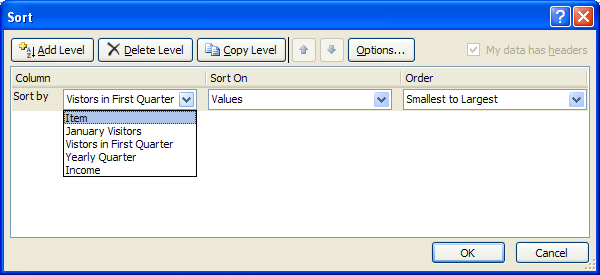
Click the Sort on and select: Values, Cell Color, Font Color, or Cell Icon.
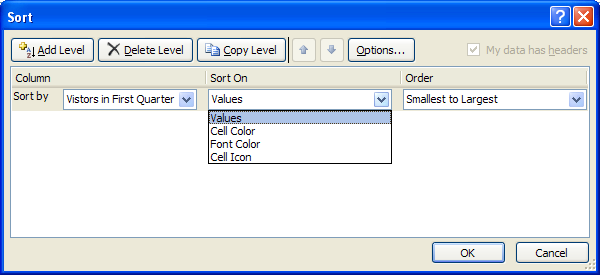
Click the Order and select a sort field: A to Z, Z to A, or Custom List.
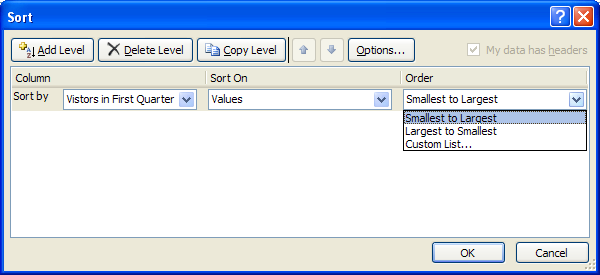
To add another level of sorting, click Add Level.
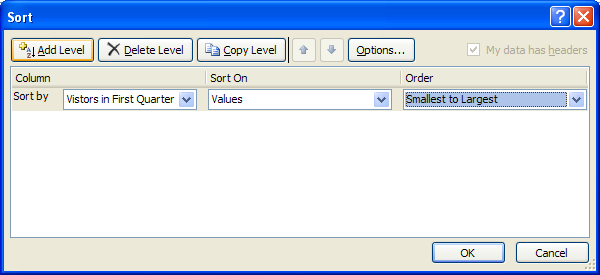
To change the sort order, select a sort, and then click Move Up or Move Down.
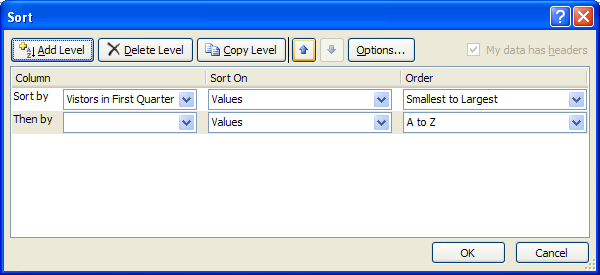
To delete or copy a sort level, select a sort, and click Delete Level or Copy Level.
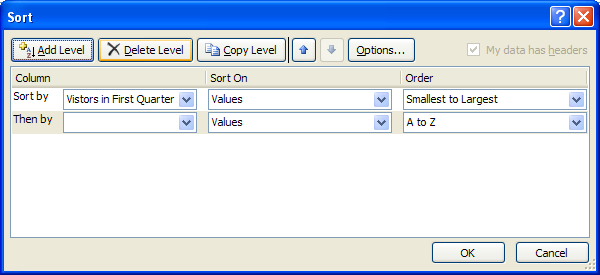
Click OK.