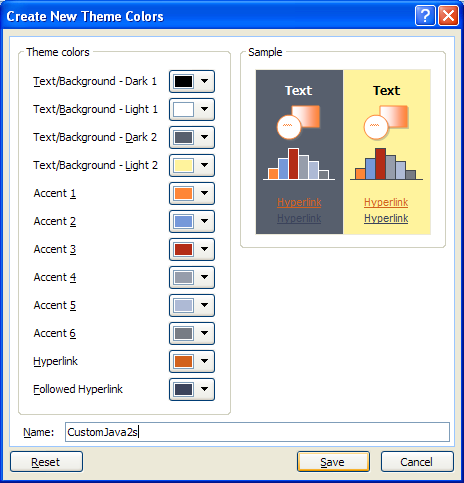Click the Page Layout tab.
To apply theme colors, click the Theme Colors button,
and then click a color theme.
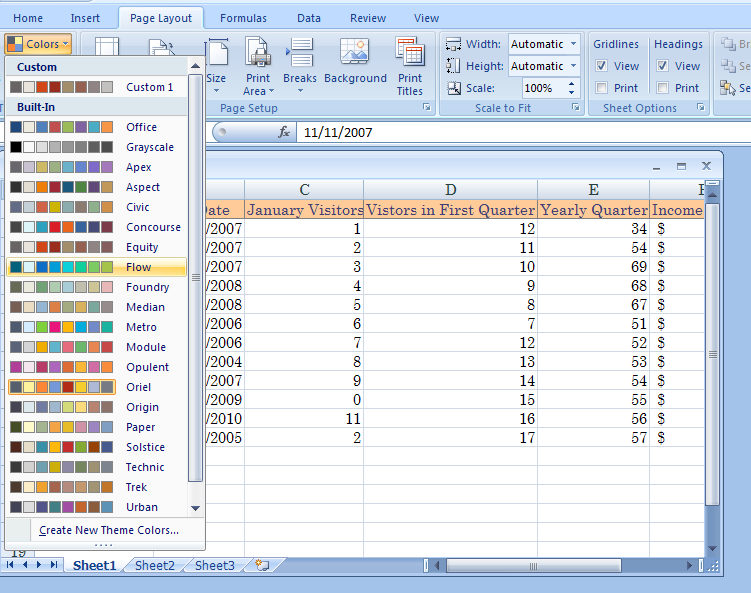
To create theme colors,
click the Theme Colors button,
and then click Create New Theme Colors.
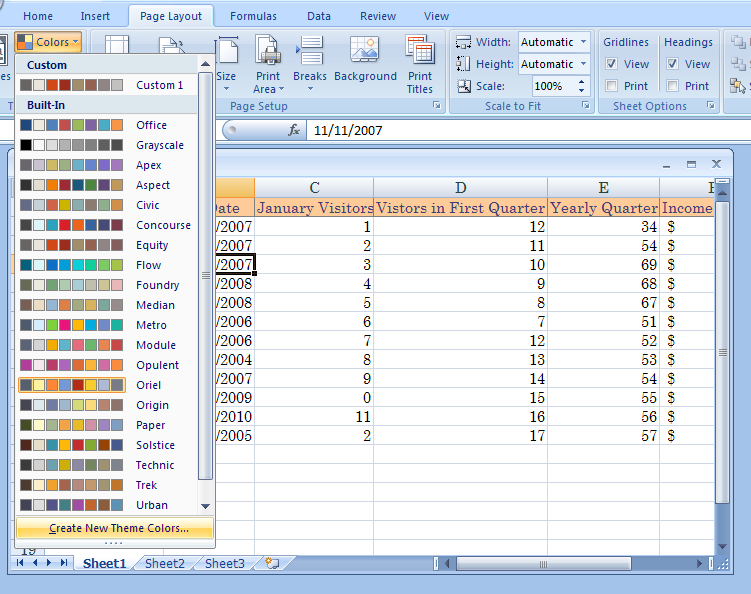
Click the Theme Colors buttons: Text/Background, Accent, or Hyperlink, ... to change colors.
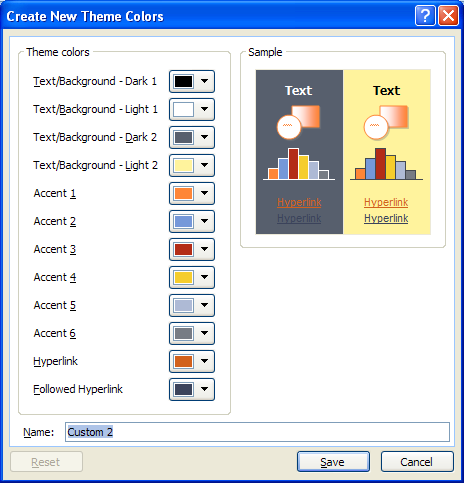
Click a new color to select a color from the Standard or Custom tab, and then click OK.
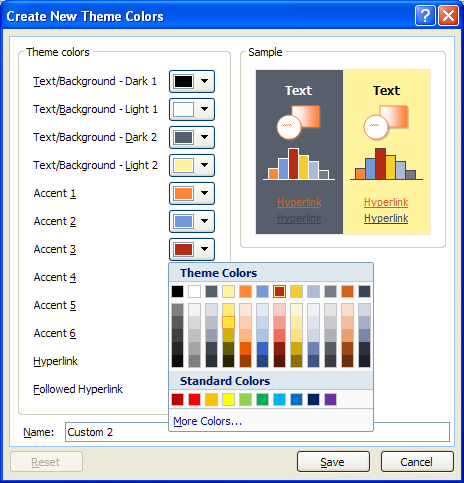
Click the Reset button to return all color changes to their original colors.
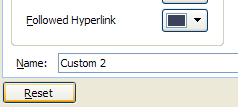
Type a new name for the color theme.
Click Save.